How to Import Opera Mail to Outlook on Mac OS: A Complete Guide
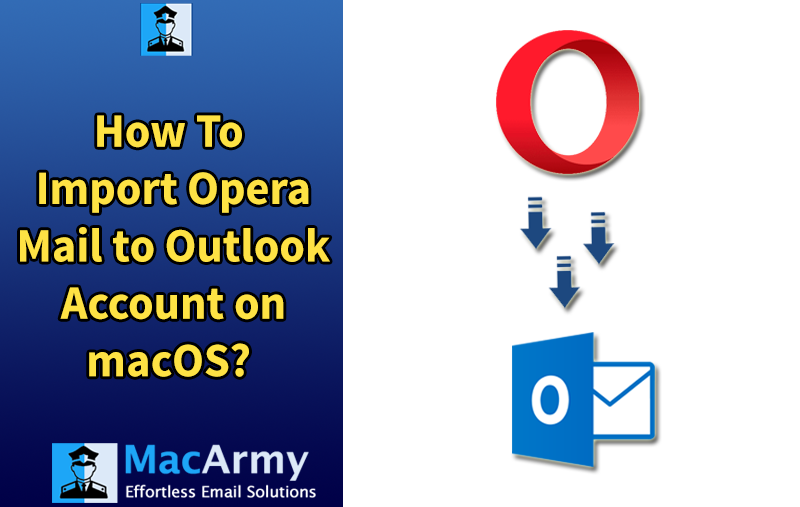
If you’re planning to export your emails along with attachments from Opera Mail to Outlook, you’re not alone. Many users face challenges when migrating from Opera Mail to Outlook because the process involves more than just transferring files. Ensuring the safety and integrity of all your email data during the switch is a top priority for users. In this article, we’ll walk you through the best and most reliable method to import Opera Mail to Outlook on Mac OS. But before diving into the migration process, let’s get familiar with Opera Mail and its features.
Understanding Opera Mail
Opera Mail is an email client that was originally integrated within the Opera Internet Suite. While it was once a part of the Opera browser itself, starting from Opera version 15, Opera Mail became a standalone application.
This lightweight email client offers a variety of useful features, including:
- Support for both POP3 and IMAP email accounts
- Built-in contact management
- Spam filtering capabilities
- Support for Atom and RSS news feeds
Opera Mail has remained popular for its simplicity and effective email management, but as users look to move to Outlook for its robust capabilities and integration with Microsoft services, a smooth migration path is essential.
Where Are Opera Mail Emails Stored?
The location of Opera Mail’s email data depends on your operating system:
- Windows: C:\Users\[YourUsername]\AppData\Local\Opera Software\Opera Mail
or
C:\Users\[YourUsername]\AppData\Roaming\Opera Software\Opera Mail - macOS: /Users/[YourUsername]/Library/Application Support/Opera Mail
- Linux: ~/.opera/mail
Knowing these paths is essential when you want to back up, migrate, or convert your Opera Mail emails to another client like Outlook.
Reasons to Migrate from Opera Mail to Outlook
If you’re planning to switch from Opera Mail to Microsoft Outlook, consider the following points:
- Although Opera Mail offers a lightweight and user-friendly interface, it often faces synchronization issues with other email clients.
- On several Mac versions, Opera Mail cannot be set as the default email client, limiting its usability.
- Outlook supports features like Email Address Internationalization (EAI) and provides direct access to Exchange servers, offering enhanced contact management and advanced functionalities.
- To import Opera Mail contacts into Outlook, users first need to locate the exact storage location of Opera Mail emails and data files, which can be complex without proper tools.
Best Technique to Import Opera Mail to Outlook
Manually migrating emails from Opera Mail to Outlook can be a lengthy and complicated process, which often leads users to seek a reliable third-party solution. One of the most effective tools for this task is the MacArmy MBOX Converter, which enables you to convert and import Opera Mail emails into Microsoft Outlook’s PST format seamlessly.
Many users are looking to convert their Opera Mail emails, contacts, and calendars into a PST file for easy access in Outlook. The best part is that this powerful application supports all editions of Microsoft Windows, macOS as well as Windows Server environments. It enables you to export your Opera Mail data to a PST file quickly and efficiently, saving you valuable time during the migration process.
Note: This powerful toolkit is designed with simplicity in mind, making it easy for even non-technical users to transfer their Opera Mail emails to Outlook PST format without hassle. The free trial version allows you to export up to 25 emails from Opera Mail, giving you a chance to test the tool’s features. To unlock full functionality and export unlimited emails, you’ll need to purchase the software license for lifetime use.
How to Perform Opera Mail to Outlook Transfer Procedure
Download and install the MBOX to PST Converter tool on your Mac or Windows PC.
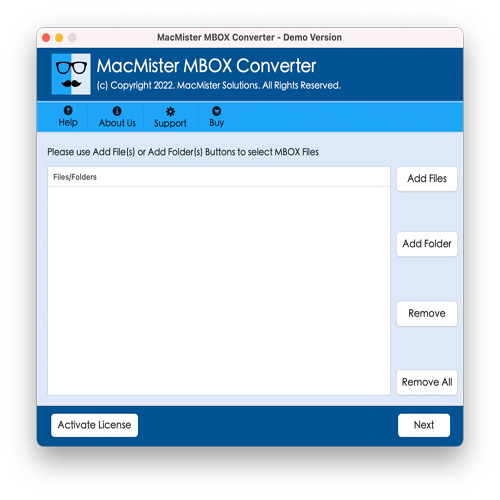
Launch the application and add your Opera Mail MBOX files by clicking on Add File(s) to select individual files or Add Folder(s) to import an entire folder containing multiple MBOX files.
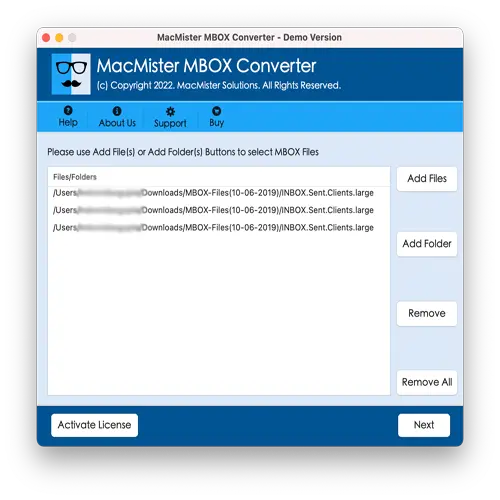
Select the MBOX files you want to convert from the displayed list.
Choose PST as the export file format.
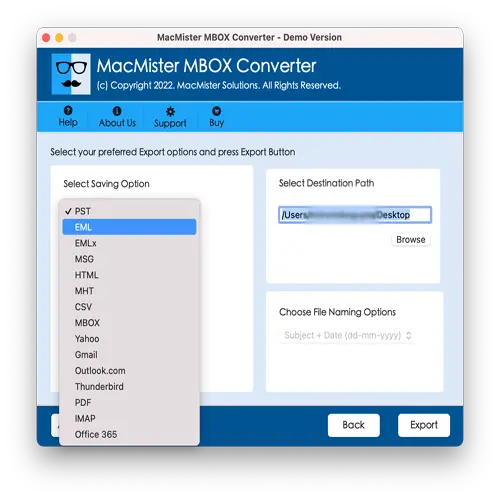
Browse and select the destination folder where you want to save the converted PST file.
Click the Export button to start the conversion process.
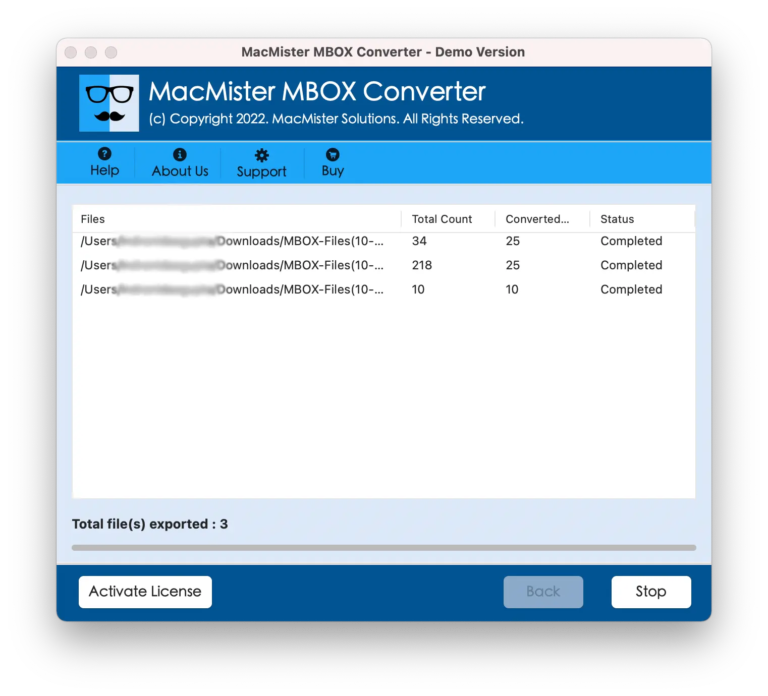
Once completed, you can easily import the resulting PST file into Microsoft Outlook.
Outstanding Features of Opera Mail to Outlook Tool
- Direct Opera Mail to Outlook PST Conversion – Convert Opera Mail MBOX files directly to Outlook PST without requiring additional configuration or software.
- Batch Migration Support – Allows users to add and convert multiple Opera Mail files or entire folders at once, saving time and effort during large-scale migrations.
- Preserves Email Metadata & Folder Hierarchy – Maintains the original formatting, metadata (To, From, Cc, Bcc, Date), and folder structure of emails throughout the conversion process.
- Supports Attachments & Contact Migration – Exports emails with attachments and includes the ability to migrate Opera Mail contacts and other components seamlessly.
- No Outlook Installation Required – Perform the entire conversion process without needing to have Microsoft Outlook installed on your system.
- Multiple Export Formats – In addition to PST, the tool supports various other formats such as EML, MSG, CSV, PDF, HTML, and more ideal for cross-platform flexibility.
- Free Trial Available – The demo version allows users to test the software by converting a limited number of emails (typically 25) before purchasing the full version.
- Full macOS Compatibility – Designed specifically for Mac users, this tool works smoothly with the latest and older versions of macOS, including macOS Ventura and Monterey.
- User-Friendly Interface – Simple and intuitive design, making it accessible to both technical and non-technical users without any steep learning curve.
- 100% Secure & Offline Tool – No internet connection is required during the conversion, ensuring complete data privacy and safety.
Outline
Switching from one email client to another can be challenging. Users often encounter various difficulties when migrating Opera Mail contacts and emails to Microsoft Outlook. To address these issues, a professional solution is recommended that simplifies the entire conversion process. This user-friendly tool enables the free export of multiple Opera Mail files to Outlook PST format, ensuring a secure, reliable, and smooth migration experience.
