How to Import OLM to Google Calendar on Mac OS? – Top 2 Methods!

If you need to transfer your Outlook OLM calendar data to Google Calendar, you’ve come to the right place. In this guide, we’ll explore how to smoothly migrate your calendar events from Outlook for Mac (OLM) to Google Calendar, which is widely used for both professional and personal purposes. By syncing your calendar with Google, you’ll be able to access your events from anywhere and on any device.
The most reliable way to perform this migration is by converting your OLM calendar data into the universally accepted ICS file format. ICS (iCalendar) files are compatible with most calendar applications, including Outlook, Google Calendar, Apple Calendar, and even Mozilla Thunderbird. This file format allows for seamless sharing and transfer of calendar events, making it the perfect choice for moving your Outlook calendar data.
In this article, we’ll cover both manual and automated methods to achieve this, allowing you to choose the solution that works best for your needs. Whether you’re looking for a straightforward manual process or a more streamlined automated tool, we’ve got you covered!
Let’s dive into the details of how to import OLM calendar to Google Calendar effectively.
Why Import an OLM File to Google Calendar?
Google Accounts are widely recognized as the go-to platform for managing a variety of services, both for personal and professional purposes. One of these services is Google Calendar, which offers users the convenience of accessing their schedules anywhere, anytime, and from any device. But what if your calendar data is stuck on your desktop, in an Outlook OLM file? In such cases, importing that OLM file to Google Calendar is a great solution.
Transferring your calendar events to Google Calendar ensures that you can access them on your mobile devices, desktop, or even while traveling. No more being tethered to your desktop Outlook client! By migrating to Google Calendar, you also get the advantage of Google’s synchronization features, which automatically sync events across all your devices.
The best way to perform this transfer is by converting the OLM file into the ICS (iCalendar) format. ICS is a universally recognized calendar file format used by almost all calendar applications—including Microsoft Outlook, Google Calendar, Apple Calendar, and Mozilla Thunderbird. The ICS format ensures that calendar events can be easily shared across different platforms and apps, making it the ideal choice for this migration process.
For instance, when someone organizes a meeting, the details are often shared with others in the form of an ICS file, which is compatible with various calendar apps. This file can be opened on any device that supports calendar applications, ensuring that everyone involved has access to the same event details.
In the next section, we’ll take a closer look at two methods you can use to import your OLM file into Google Calendar. These methods will help you easily move your calendar data from Outlook to the cloud.
Method 1: Manually Import OLM File to Google Calendar
If you’re comfortable with a more hands-on approach, you can import your OLM calendar data into Google Calendar manually by following these steps:
- Launch the Mac Outlook application on your system.
- Go to the Tools menu and select Export.
- Choose the Calendar option and then click on the Continue button.
- Select the destination where you’d like to save the file, then click Save.
- The calendar will be exported as an .ics file, which is compatible with Google Calendar.
- Log in to your Google account, then go to Google Calendar and navigate to the Settings.
- In the Settings menu, select the Import/Export option.
- Click Select a file from your computer and locate the .ics file you just saved.
- Click Import, and the calendar events from the OLM file will be successfully added to your Google Calendar.
Limitations of the Manual Method:
While the manual method is accessible and free, it does have some limitations that you should be aware of:
- This process is one-by-one, meaning each event must be exported and imported manually. This can take a lot of time, especially if you have a large number of events.
- The manual process doesn’t guarantee 100% accuracy, and there could be discrepancies during the transfer, such as missing events or incorrect times.
- You must have Outlook for Mac installed on your system to export the OLM file. If you don’t have Outlook, you won’t be able to use this method.
- The manual steps must be followed precisely. If you miss any step, you risk losing important data. Expert help is often recommended to avoid such mistakes.
- If you need to upload multiple OLM files to Google Calendar at once, this method is not ideal. It’s better suited for individual or small batches of events.
For users who need a faster and more automated solution, we’ll explore alternative methods in the following sections. But if you’re just dealing with a small amount of data, this manual method might work fine for you.
Method 2: Directly Import OLM File to Google Calendar Using a Converter Tool
For those who want a more efficient and automated solution, using a dedicated software tool like MacArmy’s OLM to ICS Converter is highly recommended. This method allows you to directly convert and transfer multiple OLM calendar files to the ICS format, which is supported by Google Calendar, in just a few simple steps. The tool is designed to be user-friendly, offering an intuitive interface that can be easily navigated by both technical and non-technical users. Plus, it ensures accurate conversion without affecting the integrity of your calendar details.
Key Features of MacArmy OLM to Google Calendar Converter
The MacArmy OLM to Google Calendar Converter is a powerful tool designed to simplify the process of migrating your Outlook OLM calendar data to Google Calendar. Whether you’re a novice or an expert, this tool provides a seamless experience for both individual and bulk migrations. Below are some of the key features that make it a highly recommended solution:
- The user-friendly interface ensures that both beginners and advanced users can navigate the software without any technical difficulty.
- The tool allows you to import multiple OLM calendar files at once, which saves time compared to transferring events one by one.
- The data integrity is maintained throughout the conversion process. All calendar events, including dates, times, and recurring events, are transferred accurately without any data loss or alteration.
- The software is designed for speed. It performs the conversion in real-time, and you’ll see a Live Conversion Window tracking the progress.
- A free demo version is available for download, letting users test the software’s functionality before committing to a purchase. The demo allows you to import the first 25 OLM files for free, giving you a hands-on experience of the tool’s capabilities.
- Unlike manual methods, the MacArmy OLM to Google Calendar Converter does not require you to have Outlook for Mac installed on your system.
- The tool is designed for macOS, so you can use it seamlessly on Mac systems.
Steps to Import OLM Files to Google Calendar on Mac
Here’s a step-by-step guide to using the MacArmy OLM to ICS Converter Tool to import OLM files to Google Calendar:
First, download and install the MacArmy OLM Converter on your macOS device. Launch the tool after installation.
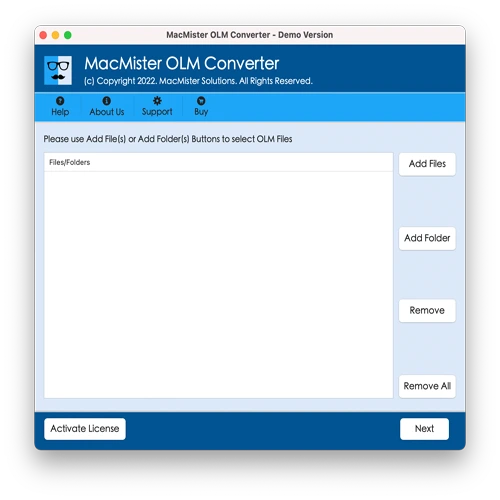
Use the Add File(s) or Add Folder button to load your OLM files into the tool. Click Next to proceed.
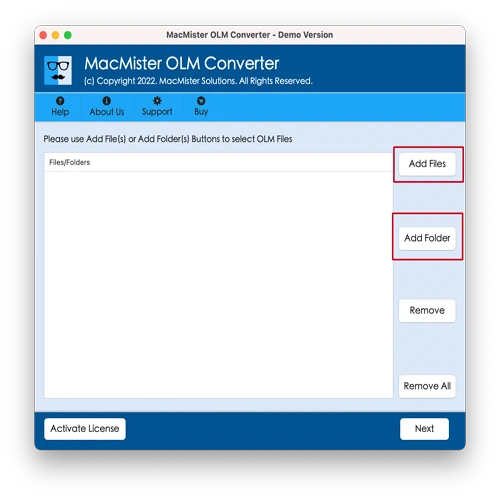
The tool will list the OLM files with checkboxes. You can select specific files for conversion, depending on your needs. Once you’ve selected the files, click Next.
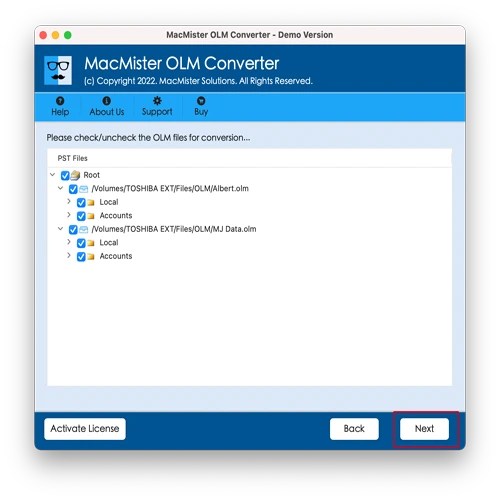
Click on Select Saving Options, and choose Google Calendar (Gmail) or ICS format from the available options.
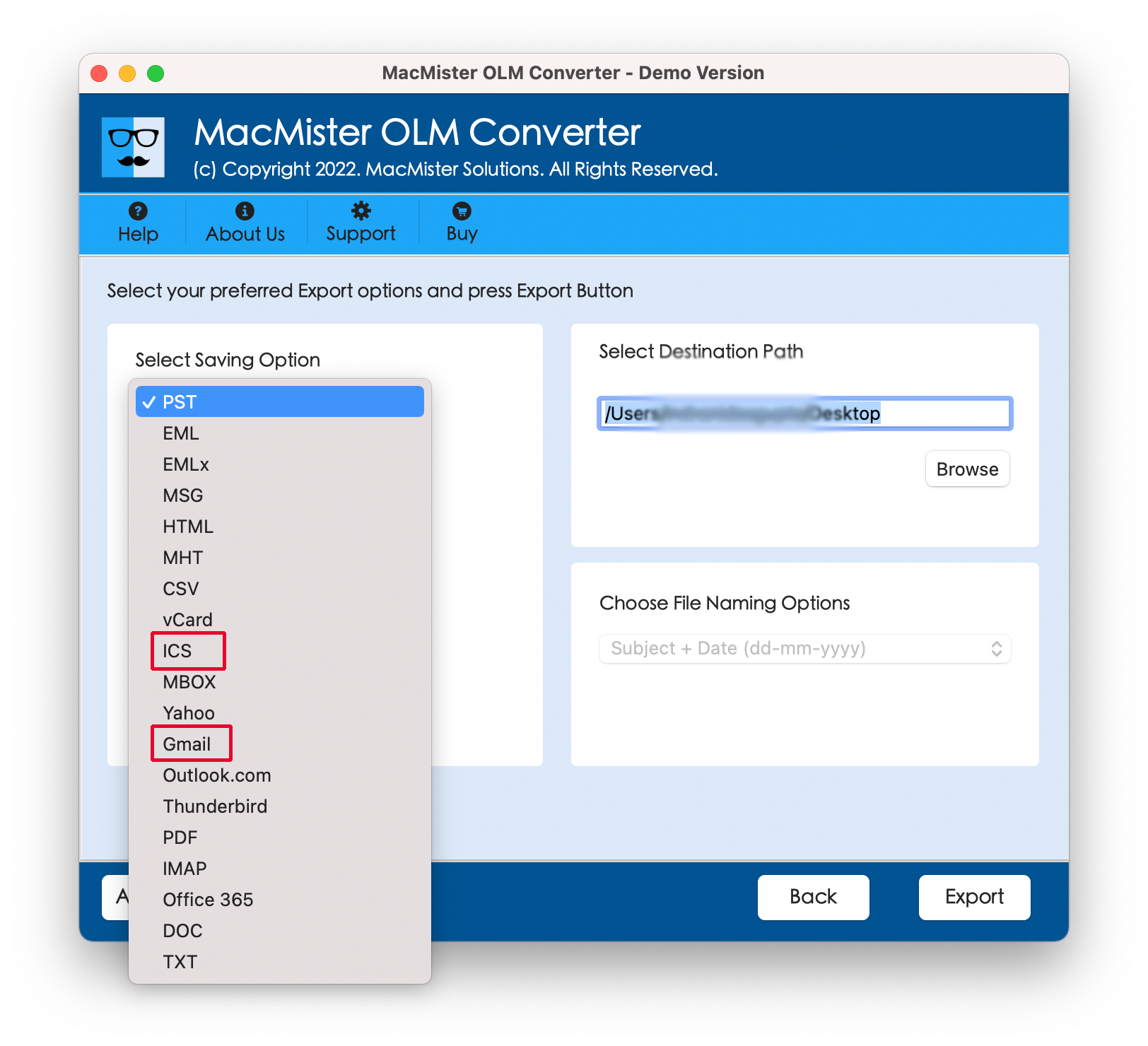
If you’ve chosen ICS, simply provide the destination folder where you want the exported file to be saved and then click Export.
If you selected Google Calendar (Gmail), enter your Gmail email address and the app password (generated from Google) to authenticate the transfer. Then, click Export.
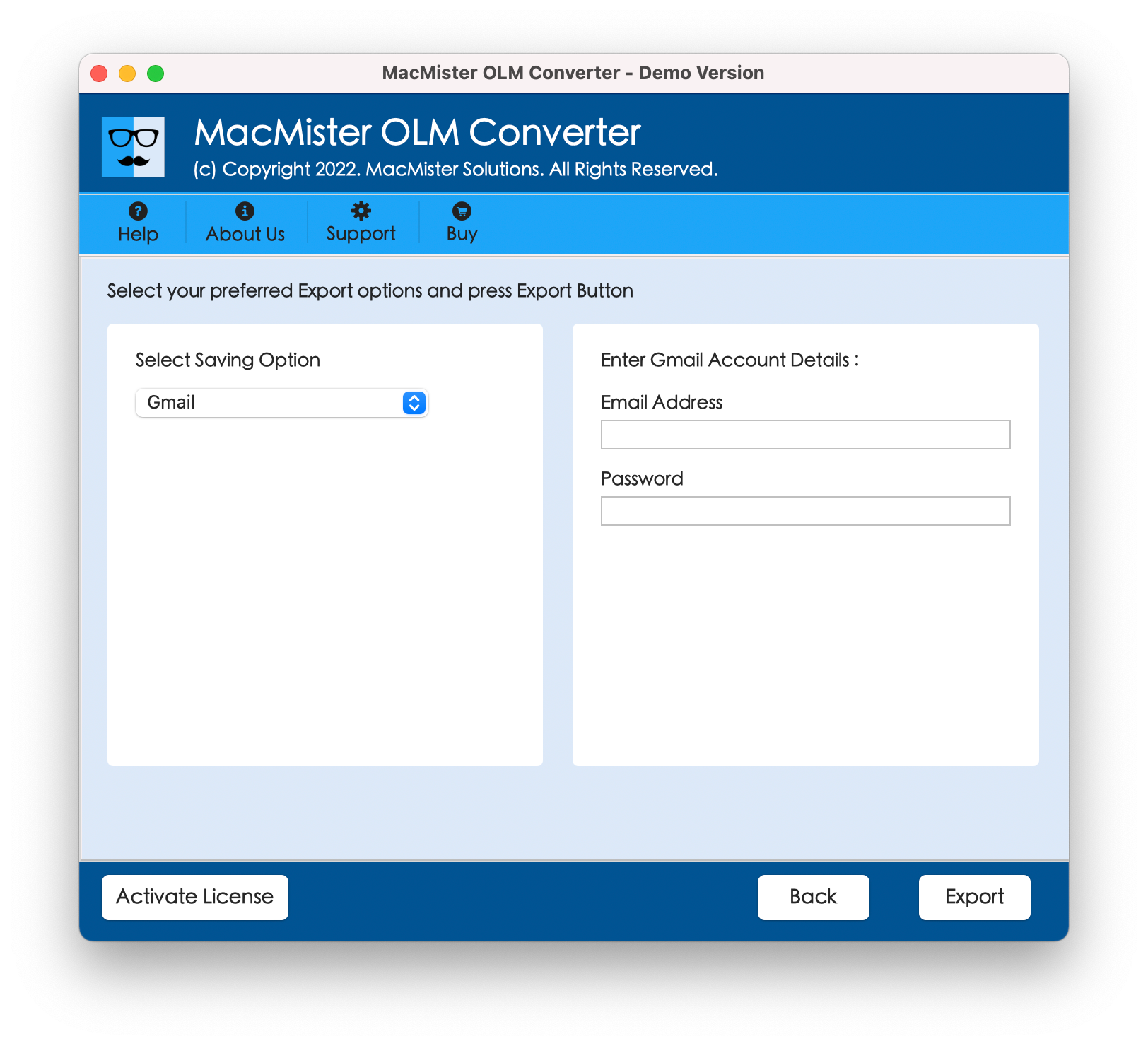
The live conversion window will appear, showing the progress of the OLM file migration. The tool will perform the conversion in real time, allowing you to track the progress.
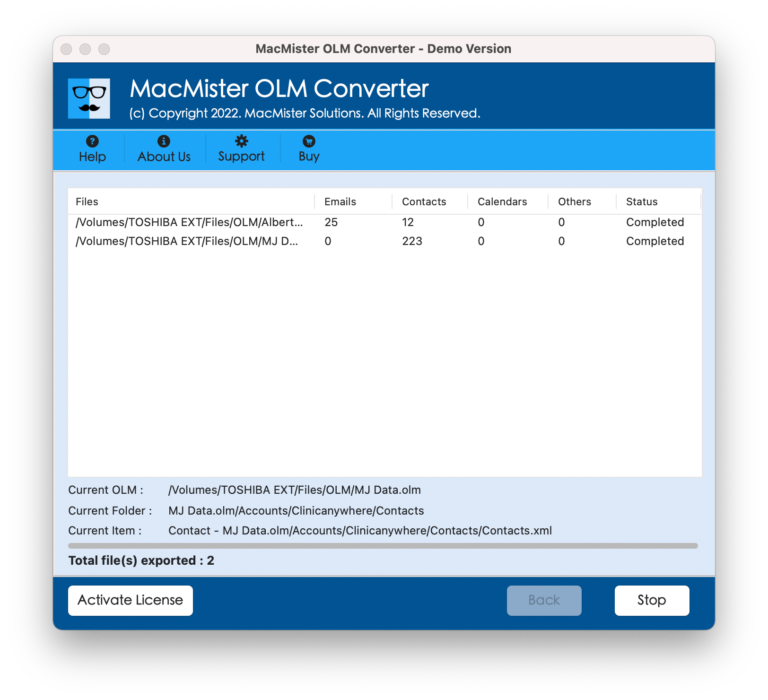
After a few moments, you will see a Conversion Completed message. Click OK to finalize the process.
Open Google Calendar and confirm that the imported calendar events are present and accurate.
Benefits of the Automated Method:
The tool handles the entire conversion in a matter of seconds, making it much quicker than the manual method.
Unlike the manual method, this solution supports the batch conversion of multiple OLM files at once.
There’s a much lower chance of errors, as the tool is designed to handle the conversion automatically, ensuring accuracy and integrity of your calendar data.
Epilogue:
In this guide, we’ve discussed two ways to import OLM files into Google Calendar on macOS. The first method, manual import, is more time-consuming and error-prone but may be suitable for those with a smaller volume of events. The second method, using the MacArmy OLM to ICS Converter, offers a direct, fast, and reliable solution, especially for users with larger data sets or those looking for an automated approach.
For those interested in testing the tool, a free demo is available, allowing you to import the first 25 OLM files for free. This gives you a great opportunity to try out the software before committing to a purchase.
If you need to move your calendar data quickly and accurately, the OLM to ICS Converter tool is a great solution!
