How to Import OLM File into Mac Mail?

Many Mac users who switch from Outlook for Mac often face difficulties when trying to access their old emails stored in OLM files using Apple Mail. Since Mac Mail doesn’t support OLM format directly, importing data can become a complex process without the right tool.
The blog introduces MacArmy OLM Converter for Mac as an efficient and reliable solution to bridge this gap. It explains how the software enables users to convert OLM files into formats that are fully compatible with Mac Mail, such as MBOX or EMLX. The converter ensures that all mailbox items, including emails, attachments, contacts, calendars, and folders, are transferred safely without data loss or formatting issues.
Additionally, the summary highlights the tool’s intuitive interface, batch conversion capability, and advanced filters that let users selectively migrate data based on specific needs. It also emphasizes the software’s ability to maintain the folder hierarchy and metadata integrity throughout the conversion process.
The OLM file format is widely used by Outlook for Mac across all its versions to store essential mailbox data such as emails, contacts, calendars, notes, and other items. Despite its usefulness, OLM files are exclusive to Outlook for Mac and cannot be opened directly in Apple Mail. Therefore, if you wish to view or manage your Outlook data in Apple Mail, it becomes necessary to transfer or convert OLM files into a compatible format.
To make this migration smooth and error-free, MacArmy Solutions offers a practical approach.
In this guide, you’ll discover two effective techniques for importing OLM files into Apple Mail. Both methods are explained in detail, allowing you to choose the one that best fits your needs and perform the migration effortlessly.
Advanced Solution to Import OLM Files into Mac Mail on macOS
The OLM to Mac Mail Converter for Mac is a professional, secure, and efficient utility designed to help users seamlessly import multiple OLM files into Mac Mail in one go. It enables a direct conversion process, delivering precise results within moments. With its intuitive interface and simple workflow, both individuals and organizations can easily operate the tool and move OLM data into Apple Mail without any complications.
This powerful software comes equipped with several advanced features that make accessing Outlook for Mac data in Apple Mail smooth and effortless. Additionally, a free demo version is available, allowing users to test the tool’s performance and understand its complete functionality before purchasing the full edition. This ensures users can experience the process firsthand at no cost.
Procedure to Import OLM Files into Mac Mail on macOS
#1: Launch the OLM to IMAP Converter for Mac on your macOS system.
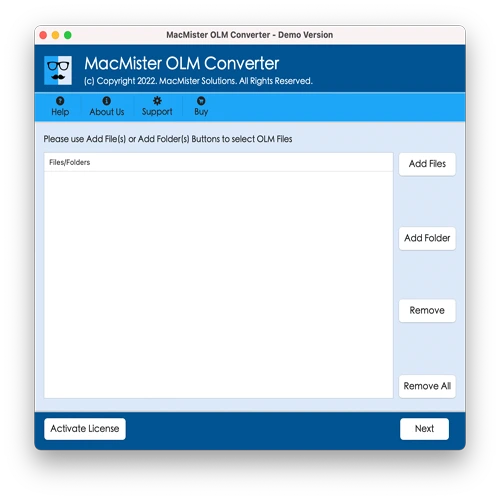
#2: Use the Add Files or Add Folder option to upload the required OLM mailboxes into the software interface, then click Next to proceed.
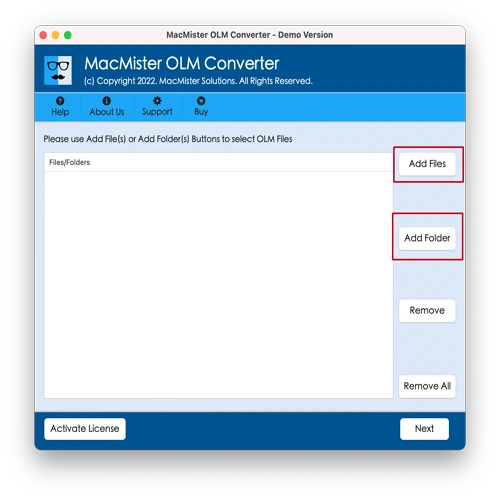
#3: Once the tool completes scanning, it will display all OLM data items with checkboxes. You can use these checkboxes for selective conversion if needed, or simply continue by clicking Next.
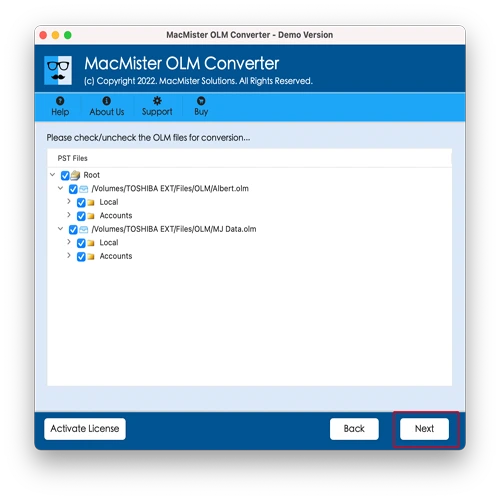
#4: From the Select Saving Option drop-down menu, choose IMAP Server as the desired output format.
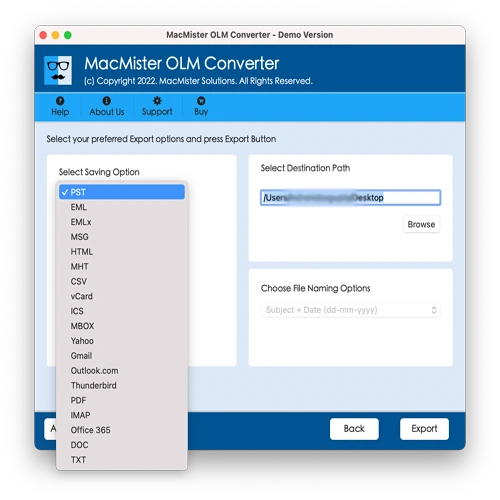
#5: Provide your Apple Mail account credentials — including the email address, password, IMAP host, and port number, to establish a connection. After entering the details, click Export to begin the migration.
#6: The software will display a real-time progress report, showing the total number of items processed and those remaining. When the import is complete, a confirmation message stating “Conversion Completed” will appear. Click OK to close it.
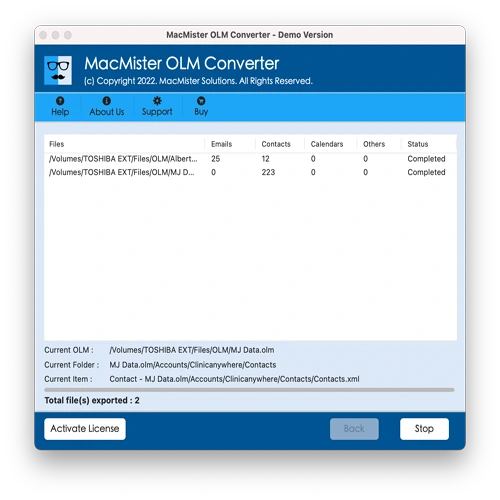
After completion, the application generates a detailed log report containing key information such as the selected saving option, item count, and conversion start/end time. Users can save this report for future reference or record-keeping.
Key Features of OLM to Mac Mail Converter for Mac
Bulk Migration of OLM Mailboxes to Apple Mail: The tool supports a batch export option, allowing users to transfer multiple OLM files to Mac Mail simultaneously. By using the Add Folder feature, you can upload an entire folder containing several OLM mailboxes at once. The software automatically scans and processes all items together, ensuring a fast and efficient migration without any risk of data loss.
Direct Import into Mac Mail via IMAP: With the OLM to Mac Mail Converter for Mac, users can directly move their OLM data into Apple Mail through the IMAP Server option. Simply enter your Mac Mail login credentials, including the IMAP host and port number, and the software will securely transfer your emails and other mailbox data into the chosen account.
Maintains Original Data Integrity: Throughout the conversion, the tool ensures that all mailbox properties such as folder structure, metadata, attachments, and formatting remain unchanged. Users can trust that their original OLM data will be preserved accurately from start to finish.
Simple and Secure Three-Step Process: The application is designed with a user-friendly interface and a streamlined three-step workflow. Using the file selection options, choosing the saving format, and hitting the export button are all that’s required to complete the migration successfully and safely.
Compatible with All macOS Versions: The software supports migration on all major macOS editions, including Monterey, Big Sur, Catalina, Mojave, High Sierra, and earlier versions. This wide compatibility ensures that users can import OLM files to Mac Mail on any Mac system without any compatibility issues.
Note: To explore additional features of the OLM to MBOX Converter for Mac, users can download the free demo version of the software. The trial edition allows you to import up to 25 OLM files at no cost, providing a hands-on experience of the tool’s functionality. If you face any issues during installation or migration, our technical support team is available around the clock to assist you.
Conclusion
This article explained the complete process to import OLM files into Mac Mail effortlessly. The OLM to Mac Mail Converter for Mac offers an intuitive interface and a straightforward workflow, making it suitable for both individuals and professionals. With its quick and accurate performance, the software not only saves valuable time but also ensures that all data is transferred safely and efficiently, delivering results exactly as users expect.
Frequently Asked Questions
1. How can I import OLM files into Apple Calendar?
Answer: Yes, you can easily move your Outlook calendar data from an OLM file to Apple Calendar by following these steps:
- Open the Calendar application on your Mac.
- Go to the menu bar and select File > Import.
- Browse and choose the desired OLM archive file, then click Import.
- Your Outlook calendar events will now appear in Apple Calendar.
Note: Importing a calendar archive may reset previously applied custom colors to their default settings.
2. How do I import an OLM file into Outlook for Mac?
Answer: To access OLM data directly in Outlook for Mac, follow the steps below:
- Navigate to the Tools tab and click on the Import option.
- Select Outlook for Mac archive file (.olm) and hit Continue.
- Find and choose the OLM file stored on your Mac system.
- Finally, click Import to begin transferring the data into Outlook for Mac.
After completion, your imported mailbox items will appear in the sidebar under On My Computer folders.
