How to Fix Outlook for Mac Not Connecting to Gmail? – [SOLVED]
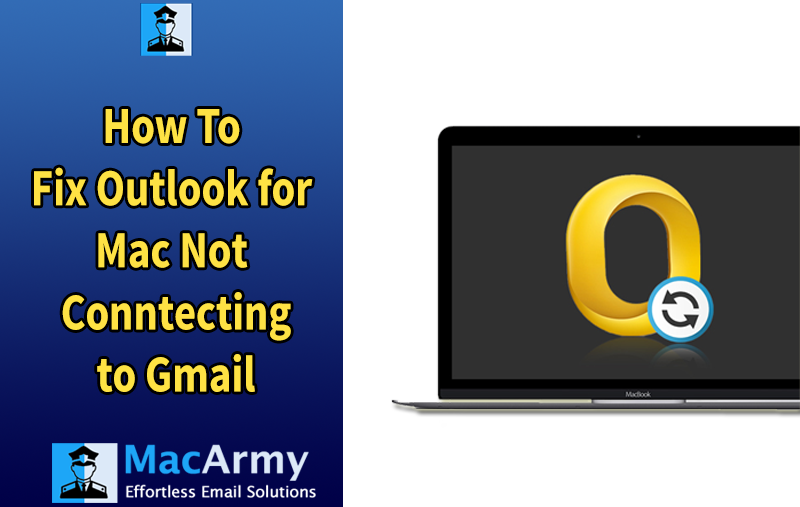
Are you experiencing the frustrating issue of how to fix Outlook for Mac not connecting to Gmail? Looking for a safe and effective solution to overcome this obstacle? You’re in the right place. In this blog by MacArmy, we’ll guide you through a reliable method that enables you to access your OLM files in a Gmail environment without any hassle.
Outlook for Mac is a widely used email client among macOS users, known for its powerful features and intuitive interface. Many professionals rely on Mac Outlook to manage their emails, contacts, calendars, and other data. It’s favored for its seamless performance and comprehensive functionality.
However, like any desktop-based application, Outlook for Mac can sometimes struggle when integrating with external webmail services Gmail being one of the most common. In such cases, users often face synchronization issues or connectivity errors, preventing them from accessing Gmail data through Outlook.
Important Note – Looking to export multiple emails and attachments from OLM to MBOX quickly and safely? Choose a trusted, 100% secure solution that ensures complete data protection throughout the process. With this verified tool, you can effortlessly migrate your entire OLM database to MBOX format while maintaining the original folder structure, email formatting, and attachments intact.
Why Outlook for Mac Fails to Sync with Gmail?
It’s not uncommon for users to encounter issues when attempting to add a Gmail account to Outlook on Mac. Many reports facing unexpected errors or interruptions during the configuration process, making it difficult or even impossible to complete the setup successfully.
Here’s a real-world scenario: a Mac user tried integrating their Gmail account with Outlook and ran into persistent connectivity problems. Despite several attempts, the account wouldn’t sync, leaving the user unable to access their emails within Outlook for Mac.
Such technical glitches can cause significant delays, especially for professionals who rely on timely communication. Unfortunately, finding the right fix isn’t always straightforward and the lack of an immediate solution only adds to the frustration.
That’s why we’ve introduced an alternative approach: rather than struggle with the sync process, migrate your OLM mailbox data directly to your Gmail account. While this method won’t resolve the Outlook-Gmail synchronization issue itself, it does offer a reliable workaround helping you access all your important emails and attachments in Gmail without the hassle of sync errors.
Outlook for Mac Not Syncing with Gmail? Here’s How to Fix It
Instead of spending hours troubleshooting synchronization issues between Outlook for Mac and Gmail, a more practical approach is to export your important data from Outlook into an OLM file and then transfer that data directly into your Gmail account. This method not only saves time but also gives you the flexibility to access your emails anytime without worrying about sync problems.
In this guide, we’ll cover two essential steps:
- Exporting the OLM File from Outlook for Mac
- Migrating the OLM File Directly to Gmail
Step 1: Export OLM File from Outlook for Mac
- Launch the Outlook app on your Mac and navigate to the Tools menu.
- Select Export from the options.
- An Export to Archive File window will open.
- Choose the specific mailbox items you want to export into the OLM file, then click Continue.
- Select the location to save your file. It’s recommended to save it under the Downloads folder or any preferred location. Click Save.
- Once the export is complete, you’ll see a notification confirming the success. Click Finish to close the export window.
Method 2: How to Import Outlook for Mac Mailboxes into Gmail Account
The OLM Converter for Mac is an ideal solution for migrating multiple OLM mailbox files to Gmail on Mac in one go. This tool is designed to be simple, user-friendly, and advanced, featuring intuitive options that make the migration process easy to manage—no technical expertise required. Not only does it save time by allowing batch migration of unlimited OLM folders, but it also ensures 100% accurate transfer of emails and attachments to your Gmail account.
This powerful application offers several useful features that cater to Mac users’ specific needs for importing OLM files to Google Mail. Additionally, a free demo version is available, allowing users to test the software and experience the migration process firsthand on macOS.
Step-by-Step Guide to Import Outlook for Mac Emails into Gmail
Step 1: Download and launch the OLM to Gmail Converter on your Mac.
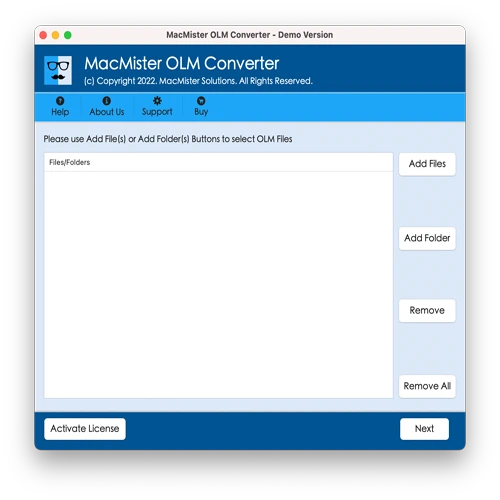
Step 2: Use the Add File(s) or Add Folder button to select the OLM files or folders you want to migrate. Then, click the Next button.
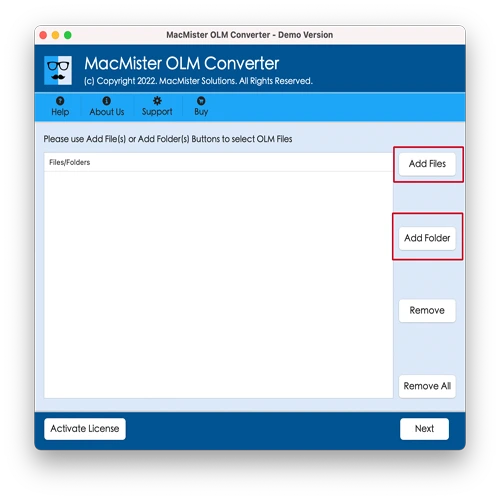
Step 3: The selected OLM files will be displayed in the software window with checkboxes beside each item.
Quick tip: Use the checkboxes to select specific emails for migration if you don’t want to transfer everything. Otherwise, simply click Next to continue.
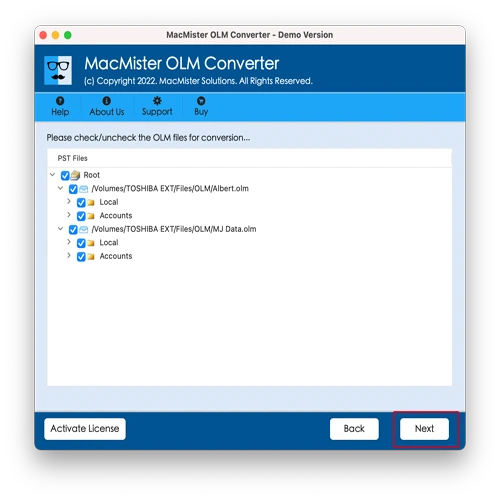
Step 4: Choose Gmail from the list of available saving options.
Step 5: Enter your Gmail account credentials — Email ID and App Password — where you want to import the Outlook for Mac data. Then click Export.
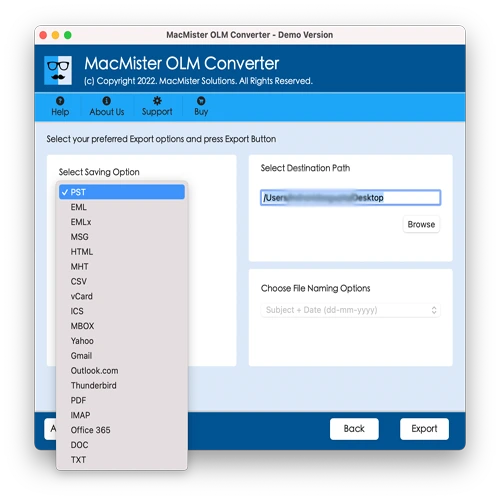
Step 6: The migration will start immediately, and the software will show a live progress report on the screen.
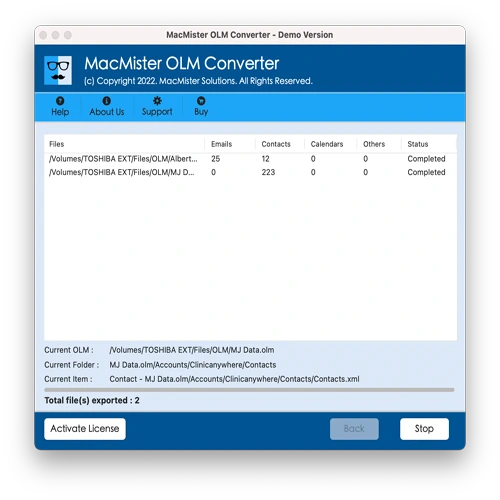
Within a few seconds, the tool will notify you with a “Conversion Completed” message. Click OK, then log into the Gmail account you specified to verify the imported emails. You’ll find that all data has been transferred accurately, with original formatting and attachments perfectly preserved.
Why Choose This Solution?
There are several compelling reasons why Mac users should opt for this application. Below are some of the standout benefits:
Batch Migration in No Time – This tool supports batch processing, enabling users to migrate multiple emails from Outlook for Mac to Gmail simultaneously. By using the Add Folder feature, you can load an entire folder containing unlimited OLM files and transfer them to Gmail all at once, saving valuable time and effort.
Direct and Efficient Migration – With its direct migration feature, the software ensures a fast and seamless transfer of emails without any data loss. Simply select the Gmail option from the saving formats, enter your Gmail email address and App Password, and move all your Outlook for Mac emails directly to your Gmail account quickly and securely.
User-Friendly Interface – Designed with simplicity in mind, the application offers an intuitive interface that makes the migration process easy for everyone. You don’t need to be a tech expert—any user can easily navigate the tool and successfully transfer Outlook for Mac emails with attachments to Gmail without external assistance.
Preserves Data Integrity – This solution guarantees the accuracy and integrity of your data during migration. Regardless of how many files you are transferring, the emails will be imported into Gmail without any alteration. The original content, formatting, and attachments remain perfectly intact throughout the process.
Compatible with All Mac OS Versions – The tool is fully compatible with all recent macOS versions, including Ventura, Monterey, Big Sur, Catalina, and High Sierra. You can confidently use it on any supported Mac system to import emails from Outlook Mac to Gmail.
Note: To explore more advanced features of the tool, download the free trial version available.
Conclusion
In this post, we’ve outlined one of the most effective methods to address the issue of Outlook for Mac not syncing with Gmail. The OLM to Gmail Migration Tool for Mac offers a straightforward yet powerful solution, allowing you to access your Outlook Mac data easily within Gmail. The free demo version is especially helpful for users who want to test the migration process beforehand, enabling the transfer of the first 25 emails and attachments at no cost.
If you’re facing Gmail connectivity problems with Outlook for Mac, this tool is your go-to solution for a hassle-free migration.
