How to Export Ubuntu Mailbox to PST Format? – Expert Guide
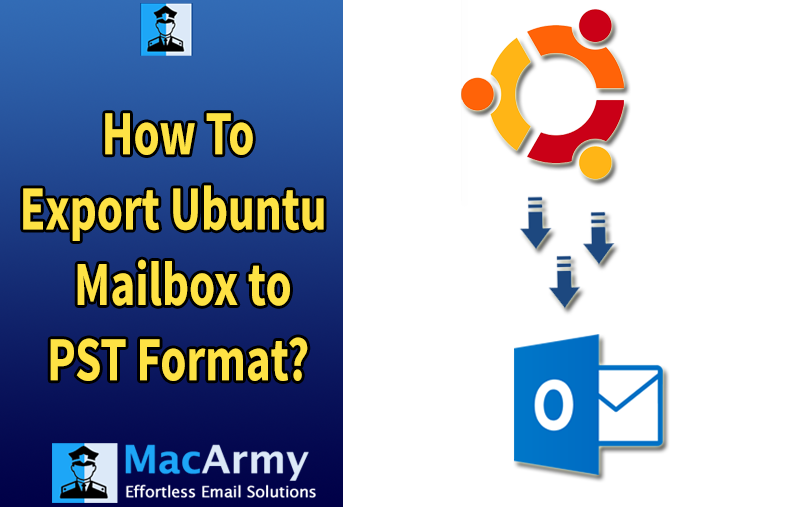
This article provides a comprehensive guide for Ubuntu users looking to export Ubuntu mailbox to PST format, the file format used by Microsoft Outlook. Whether you’re using Outlook 2021, 2019, 2016, 2013, 2010, or earlier versions, this step-by-step guide helps ensure a smooth and accurate migration.
A Brief Introduction About Ubuntu and Outlook PST
Ubuntu is a popular, modern, and open-source operating system based on Linux. It’s primarily used on personal computers but is also widely deployed on servers. Like other operating systems, Ubuntu supports various email clients such as Thunderbird, Claws Mail, Sylpheed, and Mutt which store mailbox data in either Maildir or MBOX file formats. These formats are used to manage emails, contacts, attachments, tasks, bookmarks, and other vital communication data.
Many professionals and organizations prefer Ubuntu for its security, flexibility, and performance. However, a common challenge arises when users need to access Ubuntu mailbox data in Microsoft Outlook, especially after migrating to a Windows or Mac environment.
The problem? Outlook doesn’t support MBOX or Maildir files. Instead, it uses PST (Personal Storage Table) files to store all mailbox content.
Due to this incompatibility, users find it difficult to access their Ubuntu-stored email in Outlook directly. But don’t worry, this blog provides a complete and reliable solution to help you export your Ubuntu mailbox to Outlook PST format quickly and safely, without risking data loss or corruption.
Stay with us as we guide you step by step through the process, including the use of a professional MacArmy MBOX Converter tool to simplify and speed up the migration.
Why Do Users Choose Outlook Over Ubuntu Email Clients?
When comparing Microsoft Outlook to Ubuntu-based email clients, many users, especially professionals and businesses prefer Outlook due to its extensive features, ease of use, and powerful integration capabilities. Below are some key reasons why users opt to export Ubuntu mailbox data to PST for use in Outlook:
Microsoft Outlook offers a clean and intuitive interface, making it easier for users of all levels to manage emails and other mailbox items efficiently.
Outlook allows users to organize emails, contacts, calendars, tasks, and folders according to their preferences, improving productivity and workflow.
Outlook includes built-in features like data encryption, spam filtering, and access control, making it a more secure option for handling sensitive or business-critical data.
With Microsoft Outlook, users can sync and access their mailbox across multiple devices, desktop, mobile, and web ensuring seamless communication on the go.
Outlook supports integration with other email services using IMAP or POP settings, allowing users to consolidate multiple email accounts into one interface.
Outlook is more than just an email client. It provides comprehensive tools for managing contacts, calendars, tasks, journals, and notes, making it an all-in-one personal information manager.
Best Method to Export Ubuntu Mailbox Emails to PST for Outlook
Unfortunately, there’s no direct manual method available that allows users to open and manage Ubuntu mailbox files (MBOX format) in Microsoft Outlook. Because of this limitation, the most reliable and efficient solution is to use a professional utility like the MacArmy MBOX to PST Converter Tool.
This tool is specifically designed to export multiple Ubuntu MBOX files to PST format, making them fully compatible with Outlook 2016, 2013, 2010, and other versions on both Windows and macOS.
The process is straightforward and can be broken down into three simple steps:
Step 1: Export and Transfer Ubuntu Mailbox Files to Your Outlook System
- Locate your MBOX or Maildir files on the Ubuntu system.
- Connect an external storage device (USB, external hard drive, etc.) to your Ubuntu PC.
- Copy the mailbox files to the device.
- Transfer and paste them to a suitable location on your Windows or macOS system where Outlook is installed.
Step 2: Convert Ubuntu MBOX Files to PST Format
Once you have the MBOX files on your Outlook system, the next step is to convert them into PST format using the MacArmy Ubuntu Mailbox Converter Tool.
- Download, install, and launch the MacArmy MBOX File Converter Tool.
- Click “Add Files” and browse the Ubuntu .mbox files.
- Choose the mailbox folders you want to convert and click Next.
- Select Outlook PST as the saving format.
- Use advanced options like selective conversion, date filters.
- Click Export to begin the Ubuntu to PST conversion.
The tool ensures complete data integrity no email headers, formatting, or attachments are lost during the conversion.
Step 3: Import the PST File into Microsoft Outlook (Optional)
After the conversion, you can import the resulting PST file into any version of Microsoft Outlook:
- Open Outlook on your system.
- Go to File > Open & Export > Import/Export.
- Choose Import from another program or file, then click Next.
- Select Outlook Data File (.pst) and click Next.
- Browse to the PST file location, choose the folder to import into, and click Finish.
By following this method, you can easily and safely migrate your entire Ubuntu mailbox to Outlook including all emails, attachments, and folders without any data loss or compatibility issues.
Conclusion
While Ubuntu and its email clients are popular and reliable within Linux environments, accessing their mailbox data on Windows or macOS systems especially within Microsoft Outlook—requires a compatible format. Since Outlook does not support MBOX or Maildir files, the PST format is the most suitable and trusted option for smooth integration.
This article provided a complete and efficient solution to export Ubuntu mailbox data to PST using the MacArmy Ubuntu Converter Tool. As no manual method is directly available, this professional approach ensures a secure, accurate, and hassle-free conversion process.
For anyone planning to switch from Ubuntu to Outlook, or simply looking to maintain email continuity across platforms, this is the recommended method to follow.
Frequently Asked Questions
Q1. Can I open Ubuntu emails in Outlook for Windows?
Ans: Yes, you can. First, export your Ubuntu mailbox files (usually in MBOX format) to a Windows system. Then, use a tool like MacArmy MBOX Migrator to convert those files to PST format. Finally, import the PST file into the Outlook application using the Import/Export feature.
Q2. Is it possible to convert Ubuntu mailbox emails to PST without Outlook installed?
Ans: Yes. The MacArmy MBOX Migrator tool works independently of Microsoft Outlook. You can convert MBOX files to PST without Outlook being installed on your system. However, to import the PST file into Outlook, Outlook must be installed.
Q3. Can I convert multiple Ubuntu mailboxes to PST at once?
Ans: Yes, professional tools like MacArmy Ubuntu Mailbox Migrator support batch conversion, allowing you to export multiple MBOX files from Ubuntu mailboxes into PST files in one go, saving you time and effort.
