How to Export Horde Webmail Emails to Outlook Without Using Any Email Client
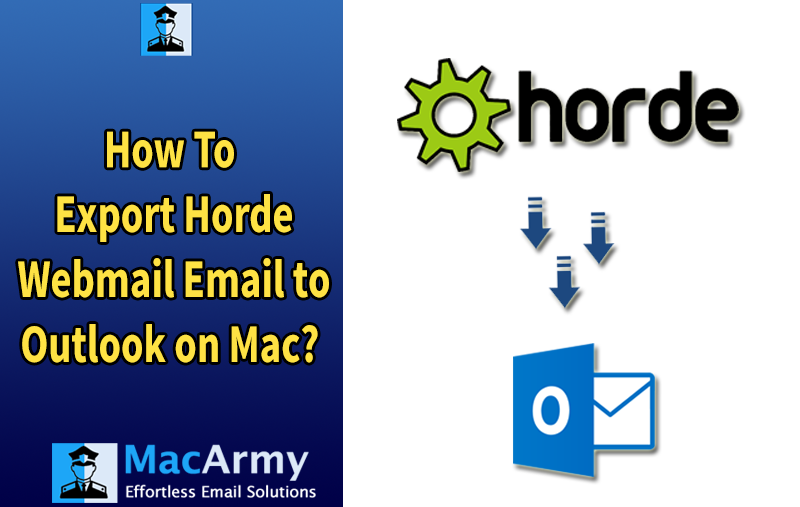
In this article, you’ll discover the easiest and most effective way to export Horde emails to Outlook—without needing to install any email client. We’ll explore why users often migrate from cPanel’s Horde Webmail to Microsoft Outlook, walk you through the correct export process, and highlight the precautions you should take before starting the data migration.
What is Horde Webmail?
Horde is a free, open-source, web-based email client often used within cPanel-hosted environments. Built on a PHP-based framework, it serves as a groupware platform offering features like email, calendars, tasks, notes, and more.
While Horde is flexible, supports multiple email protocols, and integrates well with cPanel hosting, it lacks the advanced features, user interface, and offline access that professional users typically expect. As a result, many choose to switch to Microsoft Outlook, a more robust and full-featured desktop email client, especially for business or enterprise use.
Why Export Horde Emails to Outlook?
While exporting emails from Horde Webmail to Outlook is largely based on individual user needs, there are several practical reasons why professionals choose to make the switch. Below are some key factors that make Outlook a more appealing option:
Complex User Interface: Horde’s web-based interface, especially within cPanel, can feel cluttered and unintuitive, particularly for non-technical users. Some features are buried in menus or labeled in a confusing way. In contrast, Microsoft Outlook offers a clean, user-friendly interface with well-organized features, making it easier to manage email communication efficiently.
Limited Integration Capabilities: Horde is primarily designed to work within its own ecosystem (such as Horde Contacts and Calendars). It lacks integration with third-party tools and platforms, including business suites and collaboration tools. On the other hand, Outlook supports seamless integration with Microsoft 365, Google Workspace, and other productivity apps, allowing users to manage multiple accounts and services from one place.
Performance Limitations: Being a web-based client, Horde is susceptible to performance slowdowns, especially during peak usage times or under high server load. This can lead to delayed email access and slow processing. Outlook, being a desktop-based email client, stores data locally and operates independently of server performance, offering faster access and smoother performance overall.
How to Convert Horde Emails to Outlook PST? [Best Solutions]
Horde Webmail does not offer any built-in feature to export emails directly to Microsoft Outlook. However, it does allow you to backup or export your mailboxes in the MBOX file format. While MBOX files are not natively supported by Outlook, they can be converted to PST format, which Outlook does support, using a reliable third-party tool.
To successfully migrate Horde emails to Microsoft Outlook, there are two effective approaches you can follow:
- Export Horde Webmail data as MBOX and then convert it to PST
- Directly export Horde emails to Outlook PST format using a dedicated tool
Both methods are explained below in detail, with step-by-step guidance to help you complete the process without data loss or technical issues.
Step 1: Export Emails from Horde Webmail
Follow these steps to manually export your Horde emails in MBOX format (which is compatible with several email tools and can later be converted to PST):
- Open your browser and enter the cPanel Webmail URL (domain name, IP address, or direct webmail link).
- A login window will appear. You can log in either:
- via Control Panel using admin credentials, or
- via Webmail using individual user login credentials.
- Once you’ve entered the correct credentials, click Login.
- You will be redirected to the Horde Webmail dashboard.
- From the left navigation panel, right-click on the folder you want to export (e.g., Inbox).
- Choose “Export” from the dropdown menu.
- A new window will pop up with two export options:
- Download into an MBOX file
- Download into an MBOX file (Zip compressed)
- If you choose the zip format, make sure to extract the file using tools like WinRAR or 7-Zip to access the MBOX file inside.
Step 2: Export Horde Email to Outlook Account
After exporting your emails from Horde in MBOX format, the next step is to convert MBOX file to PST so you can easily import the data into Outlook 2021, 2019, 2016, 2013, 2010, or earlier versions.
Since Outlook does not support MBOX files directly, we recommend using a reliable third-party solution: MacArmy MBOX to PST Converter Tool
It’s a time-saving and user-friendly utility that supports batch conversion, enabling you to import multiple Horde mailboxes to Outlook at once. Best of all, it is a standalone application, meaning you don’t need to install any additional software or email clients to complete the migration process.
This tool is completely standalone and does not require any additional software to complete the migration process. You can download the free trial version of the tool using the button above to test its features.
Software Working Steps to Export Horde MBOX Emails to Outlook PST
Follow the steps below to convert your exported Horde MBOX files into Outlook PST format using the MacArmy MBOX Converter Tool:
- Install and launch the software on your Mac system.
- Use the “Add Files” or “Add Folders” option to import your MBOX files into the tool.
- Once the files are loaded, the tool will display them in the panel. Make sure to select all the required files or folders, then click Next.
- From the list of available export formats, select “PST”
- Use the “Browse” button to choose the destination where you want to save the converted PST file.
- Once everything is set, click on the “Export” button.
- After completion, you’ll receive a confirmation message, and your PST file will be ready for import into Outlook.
Epilogue
In this blog, we discussed a brief overview of the Horde Webmail application, common user queries related to exporting Horde emails, and the step-by-step methods to migrate Horde data to Microsoft Outlook. While there’s no direct manual method available for this process, the automated solutions we explored, such as the MacArmy MBOX to PST Converter for Mac—efficiently fill that gap. This software offers a reliable, accurate, and user-friendly way to export emails, attachments, and folders from Horde to Outlook in just a few simple steps.
