How to Convert Spicebird Mailbox to Outlook on Mac OS?

Are you using Spicebird Mail and looking for a reliable way to import its mailbox into Outlook PST format on a Mac OS system? If so, you’re in the right place. In this article, we’ll walk you through a simple, time-saving solution that enables you to convert Spicebird mailbox to Outlook PST on any version of macOS effortlessly. But before diving into the process, let’s first understand why Mac users are shifting from Spicebird to Outlook.
Spicebird, developed by Indian company Synovel, is a Thunderbird-based open-source email client. It offers an all-in-one communication platform by integrating email, instant messaging, Google accounts, calendar, and task management features. Designed as a personal information manager, Spicebird effectively manages users’ email data in a collaborative workspace.
Despite its powerful capabilities, Spicebird is no longer actively maintained or supported, making it less practical for modern users. With growing concerns over security, compatibility, and support, many users are migrating to Microsoft Outlook, a more robust and user-friendly alternative that offers seamless integration with Microsoft services and better customer support.
Spicebird stores all its mailbox data in the MBOX file format, while Microsoft Outlook uses the PST (Personal Storage Table) format to manage emails, calendars, contacts, and tasks. Therefore, to migrate from Spicebird to Outlook, you need to convert MBOX to PST on Mac.
But how can you do that effectively? The process is straightforward but first, you’ll need to extract the MBOX file from your Spicebird account, as it’s the key step before initiating the actual conversion to PST.
Steps to Extract Emails from Spicebird Account
To successfully convert your Spicebird emails to Outlook PST, the first step is to extract the mailbox files stored in the MBOX format. Follow the steps below to locate and extract the MBOX files from your Spicebird account:
- Launch the Spicebird email client on your system.
- Click on the Tools menu from the top navigation bar and select Account Settings from the drop-down list.
- In the Account Settings window, choose the email account from the left panel and then click on Server Settings.
- Look for the Local Directory field. This displays the file path where Spicebird stores your mailbox data.
- Highlight and copy the full path from the Local Directory field.
- Open File Explorer (or Finder if you’re using macOS), paste the copied path into the address/search bar, and press Enter.
- The folder containing your Spicebird mailbox files (.mbox format) will now be displayed. These files are ready for conversion to Outlook PST format.
How to Export Spicebird Emails to Outlook PST?
To export Spicebird mailbox to Outlook PST, the most reliable and efficient solution is using a professional MBOX Converter tool. This software is specifically developed to convert MBOX files, including those created by Spicebird, into PST format compatible with Microsoft Outlook. The application is available for both Windows and Mac platforms, making it a versatile choice for users across different operating systems. Its intuitive and user-friendly interface allows both technical and non-technical users to perform the conversion with ease. With fast processing speed and robust performance, the tool ensures a smooth transition from Spicebird to Outlook without data loss or corruption.
The MBOX Export comes packed with several powerful features. It supports batch conversion, enabling users to export multiple Spicebird MBOX files to PST at once, saving significant time and effort. Additionally, it maintains the original email formatting, folder structure, and metadata during the conversion process. The software is also equipped with a free trial edition, which allows users to test its features and understand the complete conversion process by exporting a limited number of emails per folder. This makes it a safe and effective solution for anyone looking to migrate from Spicebird to Outlook on Mac OS.
Steps to Export Spicebird Mail to Outlook PST on Mac
Step 1. Run the Spicebird to PST Converter Tool on your macOS system.
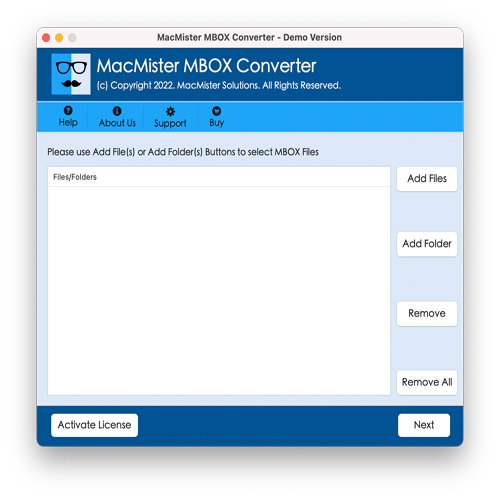
Step 2. Click on the Add Files or Add Folder button to load the required Spicebird mailboxes into the software interface. Then, click Next.
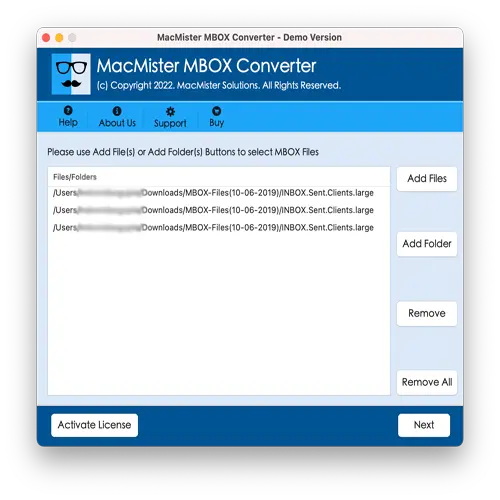
Step 3. The loaded Spicebird mailboxes will appear one by one on the screen with checkboxes. Use the checkboxes to select specific folders or emails that you want to export to PST format. Click Next to continue.
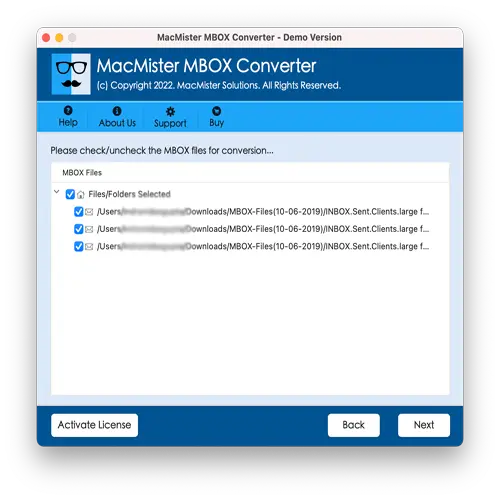
Step 4. From the Select Saving Option drop-down menu, choose PST format as the desired output.
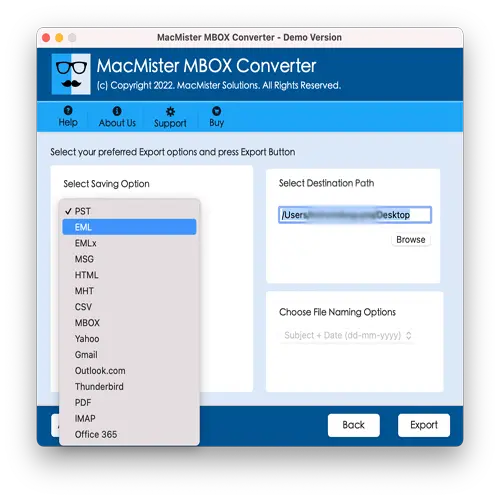
Step 5. Configure any available PST sub-options according to your requirements, and then click on the Export button.
Step 6. Monitor the live conversion process on-screen. The tool will show the total number of emails converted and those remaining.
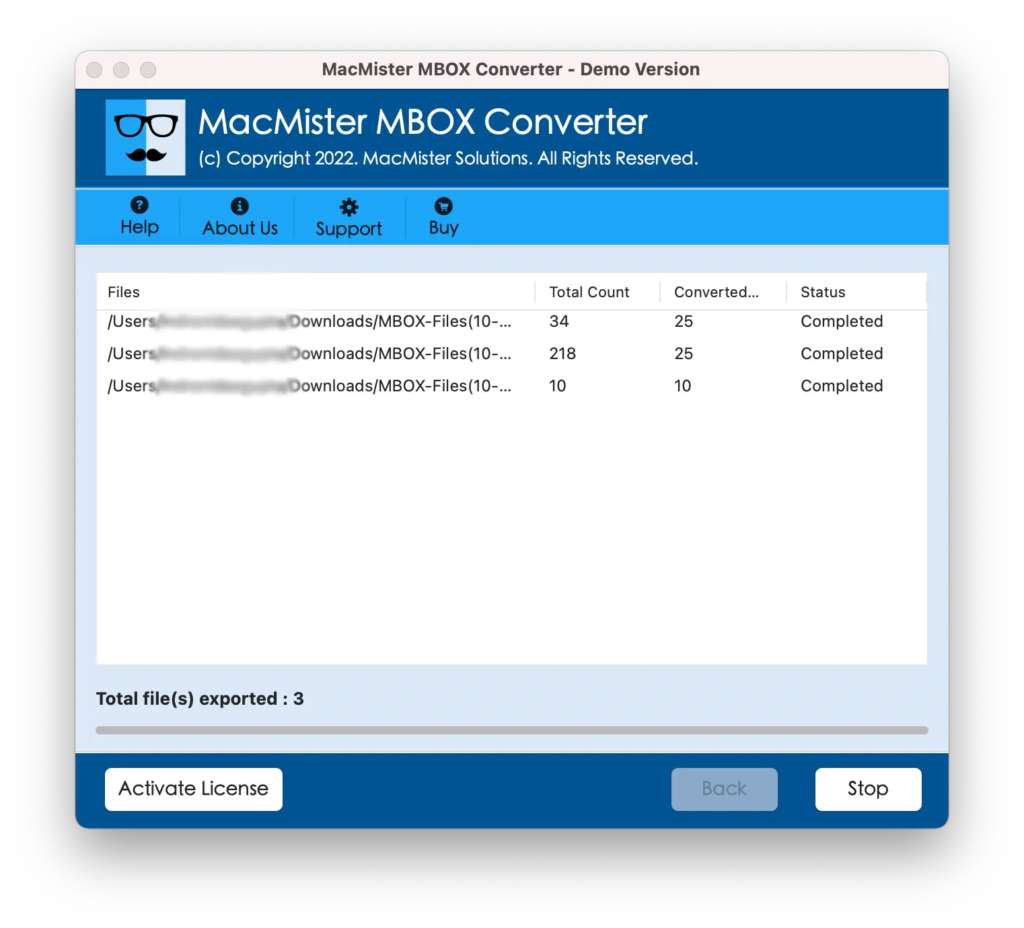
Step 7. After the complete and successful conversion, a “Conversion Completed” pop-up will appear on the screen. Click OK, and save the PST file to an external storage drive or upload it to a cloud drive. This will allow you to easily transfer the converted PST file to a Windows system for importing into Microsoft Outlook.
Steps to Export Spicebird Emails to Outlook PST on Windows
Step 1. Launch the Windows Spicebird to PST application on your Windows system.
Step 2. Click on the Add Files button located at the top-left corner. Choose either Select Files or Select Folder to upload the required Spicebird mailbox files into the software interface.
Step 3. Use the Preview pane to view the content of the loaded emails and confirm the data before conversion.
Step 4. Click on the Export button and then select PST as the desired format from the Select Saving Option drop-down list.
Step 5. Apply any available filters or set additional PST sub-options (such as split options or destination path), then click the Convert button to proceed.
Step 6. The conversion process will begin immediately. Once completed, the tool will display a “Conversion Successfully Completed” message. Click OK to finish.
Step 7. Finally, import the resulting PST file into Microsoft Outlook on your Windows operating system to access your Spicebird email data.
Advantages of Using MacArmy Spicebird Mail to Outlook Utility
There are several advantages to using this application, some of which include:
Batch Mode – The application features a batch mode option that allows users to export multiple Spicebird files to PST simultaneously. This is made possible by the software’s Add Folder button. Users simply need to save all their MBOX files into a single folder and add that folder for batch conversion, enabling the processing of multiple files at once.
Advanced Filters – The tool offers filtering options that allow users to export only specific Spicebird mailbox data into PST format based on defined criteria, ensuring a more targeted and efficient migration. In the Windows version of the tool, there are two filter options: All Items and Apply Filters. The All-Items option exports all data within the MBOX files, while Apply Filters allows users to specify criteria such as date range, subject, sender, and recipient to export only specific emails.
Easy Interface – Both Mac and Windows versions come with a simple, user-friendly interface that guides users through the conversion process with easy-to-follow steps. No specialized technical knowledge is needed novice users can use the tool independently to export Spicebird mailboxes to Outlook PST without any external help.
Supports All macOS and Windows Versions – The software is compatible with all major macOS and Windows operating systems. Mac users can run the tool on macOS Ventura, Monterey, Big Sur, Catalina, High Sierra, and earlier versions. Windows users can use the tool on Windows 11, 10, 8.1, 8, and previous editions.
Final Thoughts
This article has outlined a complete and effective method to export Spicebird emails to Outlook PST on both macOS and Windows platforms. The recommended solution is fast, secure, and easy to operate, even for users with limited technical knowledge. To help users evaluate the tool before purchasing, a free demo version is available for both platforms, which allows you to convert up to 25Spicebird emails to PST at no cost. For further assistance or technical queries, users can reach out to the MacMister Support Team, who are ready to provide expert guidance and top-notch customer service.
