How to Convert MSG to OLM for Mac Outlook? – Easy & Reliable Method!

If you’ve recently switched from a Windows environment to a Mac and used Microsoft Outlook on both platforms, you might find it challenging to move your email data. MSG files (used by Windows Outlook) are not natively supported by Outlook for Mac, which uses the OLM file format for archiving. This article provides a complete solution to convert MSG to OLM for Mac Outlook, including manual workarounds and automated tools for accurate and safe migration.
What Are MSG and OLM Files?
- MSG: Individual email files created by Microsoft Outlook (Windows). Each file contains a single message with all its metadata.
- OLM: Archive file format used by Outlook for Mac. It stores mail, contacts, calendars, tasks, and notes.
Why Convert MSG to OLM?
When moving from Outlook on Windows to Outlook on Mac, you might need to transfer your email data between different devices and platforms. Since Outlook for Mac doesn’t support the MSG format, the data must be converted to Mac Outlook, which is compatible with Outlook for Mac.
Here are some key scenarios where converting MSG to OLM can be useful:
- Transitioning from Windows Outlook to Mac Outlook.
- Moving email data to another Mac or to a different Outlook account.
- Migrating archived email data to a new version of Outlook on Mac.
Automated Tool for MSG to OLM Conversion (Recommended)
If you’re looking for a hassle-free way to convert MSG files to OLM on your Mac, MacArmy MSG Converter is an excellent choice. With its simple interface, batch conversion capabilities, and support for maintaining the integrity of your data, it offers a streamlined solution for users migrating from Outlook for Windows to Outlook for Mac. Follow the steps below, and you’ll be able to access your MSG files in Outlook for Mac in no time.
Software’s Working Steps to Import MSG Files to Mac Outlook
Install and open the MSG to OLM Converter tool on your Mac PC.
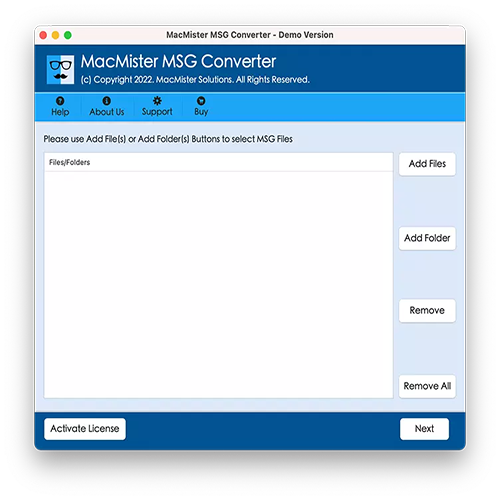
Add MSG files by clicking Add Files and Add Folder buttons and press the Next.
Now, software will scan and will list selected MSG files with checkboxes. Choose desired files as per needs. And click on Next.

Choose the OLM (Outlook for Mac) as Saving Options from the drop-down list.
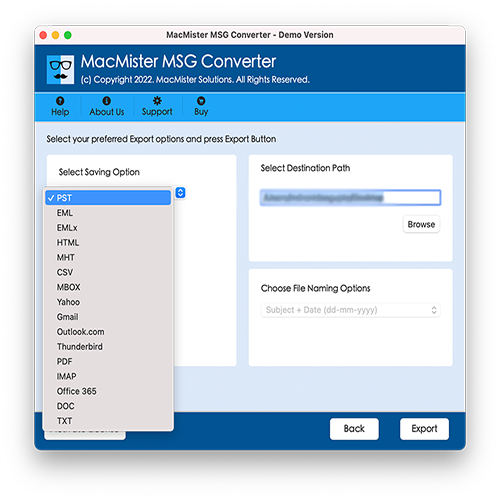
Apply the sub-options and start the process by clicking Export button.
MSG to OLM process will go live and you can even track the conversion process by using the Live Conversion Screen.
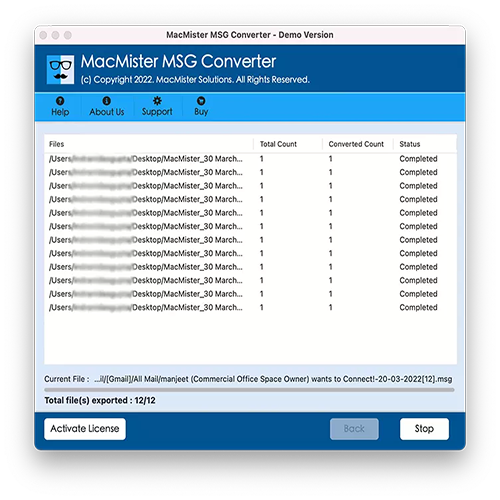
Why MSG to OLM is the Best and Most Suitable Solution for Mac Users?
Batch MSG to OLM Process is Possible
One of the best features of the MacArmy MSG to OLM Tool is its batch conversion capability. This feature allows users to convert multiple MSG files to OLM simultaneously. By using the Add Folder option, users can upload an entire folder containing multiple MSG files in just one click. The software will automatically scan and list all the MSG files within the folder, making it easy for users to select their preferred saving options.
Preserves MSG File Accuracy During the Process
When converting emails between formats, maintaining the original data integrity is critical. The MSG to OLM for Mac utility ensures that no data is lost or altered during the conversion process. It not only preserves the content of the MSG files but also keeps the original formatting, attachments, and metadata intact.
Dual Options to Import MSG Files
The MSG to OLM Tool provides two versatile options for importing MSG files:
- Add File(s): This option allows users to import individual MSG files one by one. It’s perfect when you need to convert only a few specific emails.
- Add Folder: This feature is ideal for users who need to convert a large number of MSG files stored in a folder. Simply upload the folder, and the tool will list all the files for easy conversion.
Easily Manageable on All Mac OS Versions
The MacArmy MSG to OLM Converter is fully compatible with all macOS versions, from the latest macOS Ventura to older versions like High Sierra. This wide compatibility ensures that users don’t need to worry about software compatibility issues when converting their MSG files. Whether you’re working on macOS Ventura, Monterey, Big Sur, Catalina, or any other version, this tool will work seamlessly, making it the perfect solution for any Mac user.
Solution 2: Manual Method (Less Reliable)
This involves converting MSG to PST first (on a Windows machine), then importing PST into Mac Outlook (indirectly via OLM export).
#1: Use Windows Outlook to Import MSG to PST
- Drag and drop MSG files into a folder in Outlook.
- Export the folder to a PST file via File > Open & Export > Import/Export.
#2: Import PST into Mac Outlook
- Unfortunately, Mac Outlook doesn’t directly import PST files.
- You need to:
- Import PST into Outlook on Windows.
- Then sync your account (e.g., Exchange, IMAP).
- Configure the same account in Mac Outlook to sync data.
#3: Export to OLM in Mac Outlook
- Once data is visible in Mac Outlook, export as OLM:
- Go to Tools > Export > Choose data to export > Save OLM file.
Drawback: This process is time-consuming and error-prone, especially with large datasets.
Final Thoughts
Converting MSG to OLM can seem complex, especially due to format incompatibility. While manual methods exist, they are typically cumbersome and limited in scope. For accuracy, reliability, and time-saving, using a dedicated MacArmy MSG to OLM for Mac tool is the best option.
