How to Convert MSG to EML on Mac and Windows?

Are you a Mac user who recently received important MSG files from a Windows-based client? Struggling to find a secure and effective way to open them on your system? If so, you’re in the right place. This article from MacArmy will walk you through a reliable method to convert MSG files to EML format on macOS, ensuring 100% data accuracy.
Understanding MSG and EML File Formats
MSG and EML are two widely-used formats for saving individual email messages:
- MSG Files: Created by Microsoft Outlook on Windows, these files contain email content, attachments, metadata, and formatting.
- EML Files: Compatible with a variety of email clients including Apple Mail, Thunderbird, Outlook for Mac, and more. EML is a universal format, making it a preferred choice for cross-platform email access.
While both formats serve similar purposes, their compatibility is different. MSG files work only with specific Windows-based applications, whereas EML files offer greater flexibility across operating systems.
The Compatibility Issue with MSG on macOS
One of the main challenges Mac users’ faces is that MSG files are not natively supported on macOS. When you receive an MSG file from a Windows user, your Mac may not recognize the format, making it impossible to open or read the message directly.
This happens because email clients on macOS use different internal structures and file formats. As a result, when quick access to the content is needed, converting MSG files to the Mac-compatible EML format becomes the most practical solution.
Why You Can’t Open MSG Files on macOS?
MSG files are designed to work with Microsoft Outlook for Windows and aren’t natively supported on macOS. When Mac users receive MSG files, they often face problems opening or reading the content because macOS-based email clients don’t recognize the MSG format.
Since Mac email applications use different data structures and file types (like EML), direct access to MSG files becomes difficult. This is why converting MSG to EML is often the only practical solution for Mac users who need to access important messages quickly and efficiently.
Instant Solution to Convert MSG to EML on Mac OS
MSG Converter for Mac is an ideal solution for users who need to convert multiple MSG files to EML format on macOS in a single process. Designed specifically for Mac users, the tool is fast, reliable, and completely secure. Its user-friendly interface ensures a smooth experience, even for non-technical users. The application follows a simple three-step process, making it efficient and easy to operate. It delivers accurate results while preserving the originality of emails, including all metadata, formatting, and attachments.
The software comes packed with a range of powerful features that allow users to convert MSG files to EML format according to their specific needs. To help users evaluate its functionality, a free demo version is also available. This trial edition lets you test the conversion process by converting a limited number of MSG files to EML at no cost making it easy to explore the tool’s capabilities before committing to the full version.
Steps to Convert MSG Files to EML on Mac Using MSG to EML Converter
Follow these simple steps to convert your MSG files into EML format on macOS efficiently:
Open MSG to EML Converter for Mac on your macOS system.
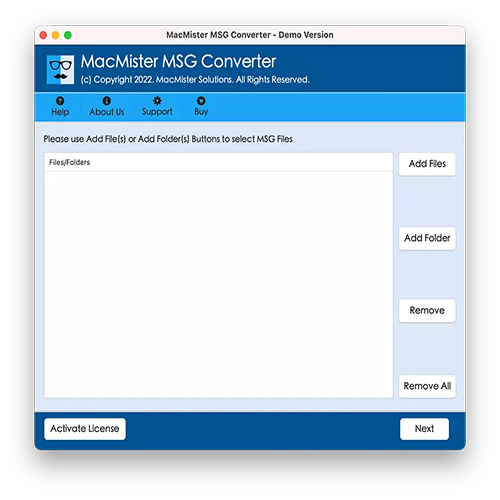
Use the Add File(s) or Add Folder options to browse and load the MSG files you want to convert. After selecting your files, click Next to continue.
The tool will list all the imported MSG files. Each file will have a checkbox beside it, allowing for selective conversion if needed. Choose the emails you want to convert and click Next.
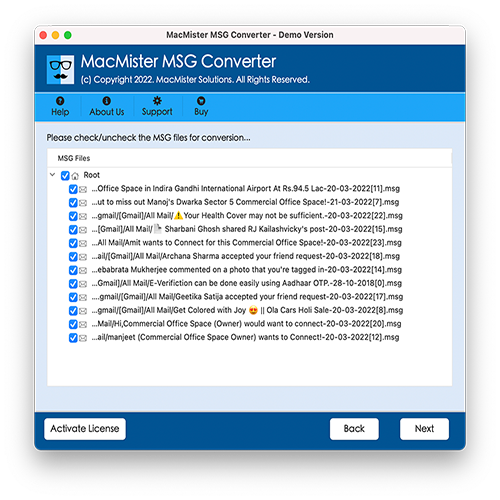
From the Select Saving Option menu, pick EML as your desired output format.
Adjust the EML-specific settings according to your needs, then click on the Export button to begin the conversion process.
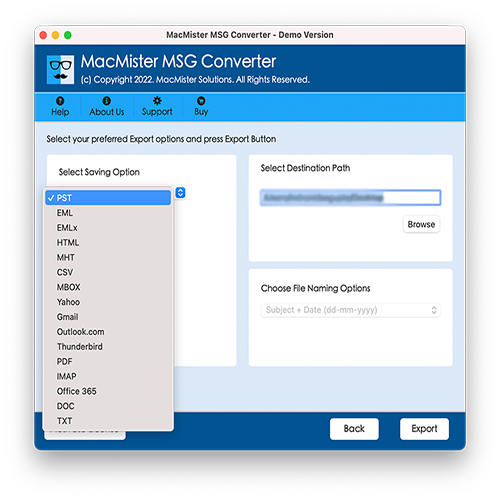
The software will display real-time progress, so you can monitor the status of the conversion.

Once finished, a message will appear saying “Conversion Completed”. Click OK to close the message.
This process ensures a smooth conversion experience without compromising the integrity of your data. All original elements such as text formatting, images, hyperlinks, and attachments are preserved exactly as they were in the original MSG files.
Why Choose MSG to EML Converter for Mac?
MSG to EML for Mac offers a wide range of benefits, making it a preferred choice for users who need a reliable and efficient way to convert MSG files to EML. Below are some key reasons to choose this tool:
Batch Conversion of MSG Files to EML – The software includes a helpful Add Folder feature that allows users to convert multiple MSG files to EML in a single process. Simply place all your MSG files into a folder, select it using the Add Folder button, and let the tool handle the rest. It’s an ideal option for saving time during large-scale conversions.
Save Output Files to Any Desired Location – With the Set Destination Path feature, users can choose where they want to save the converted EML files. This eliminates the need to search through directories after conversion just navigate directly to your selected folder and access the results with ease.
Dual Options to Import MSG Files – The tool provides two convenient options for loading MSG files:
- Add File(s): Import individual MSG files for conversion.
- Add Folder: Upload an entire folder containing multiple MSG files at once.
This flexibility allows users to manage their email data in the way that best suits their needs.
Maintains Data Integrity and Accuracy – MSG to EML software not only converts your files but also ensures the accuracy of every detail. It preserves email properties such as metadata, formatting, attachments, and structure. You don’t have to worry about data loss or corruption the tool guarantees precise results every time.
User-Friendly Interface with Simple Steps – The software is designed for everyone from beginners to experienced users. Its clean, intuitive interface and step-by-step process mean you don’t need any technical skills. In just three clicks, you can complete the conversion process without hassle or confusion.
Compatible with All macOS Versions – Whether you’re running macOS Ventura, Monterey, Big Sur, Catalina, High Sierra, or earlier versions, this tool is fully compatible. It delivers consistent performance across all supported macOS editions.
Final Thoughts
The MacArmy blog presents a reliable and effective method for converting MSG files to EML on macOS. The solution outlined is secure, easy to use, and ensures 100% accurate results. You can try the software risk-free by downloading the free demo version, which allows you to convert the first 25 MSG files to EML at no cost. It’s a great way to explore the tool’s functionality before committing to the full version. For any questions or assistance, feel free to reach out to the MacArmy Support Team—we’re here to help!
