How to Convert Google Takeout Files to PDF Format?
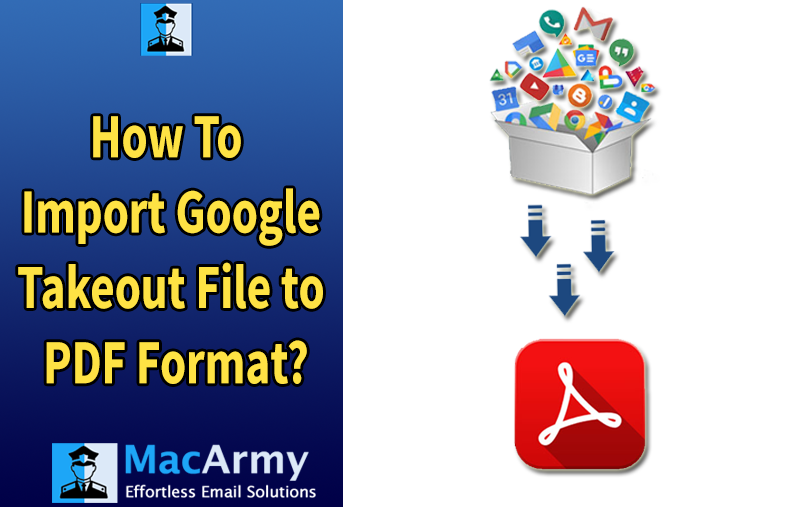
User Query:
“I recently exported Google Takeout on my PC. The data was downloaded as a ZIP file, and after extraction, I found the files in .mbox format. I need to convert this data to PDF with 100% accuracy. What’s the best way to do this without any data loss?”
When users download their Google data using Google Takeout, it’s often for backup, migration, or offline access. However, the exported data especially emails usually come in .mbox format, which isn’t directly readable or printable without compatible software.
To ensure easy access, universal compatibility, and print-ready formats, many users prefer to convert these files into PDF. PDFs are ideal for archiving emails, sharing information, and ensuring content looks the same across all devices.
Why Do Users Convert Google Takeout to PDF?
While Google Takeout exports email data in MBOX format, many users prefer converting it to PDF due to the wide range of benefits the PDF format offers. Below are the key reasons why users make this switch:
- PDF files are universally compatible and can be easily transferred across devices without the need for specific software.
- Once converted, emails can be accessed offline and are easy to search, edit, or print whenever needed.
- PDF files can be password-protected, encrypted, or restricted from editing, making them more secure for sensitive information.
- Unlike MBOX files, which require email clients like Thunderbird or Apple Mail to open, PDFs can be accessed with any standard PDF reader.
- PDF is a universally accepted document format used across industries for official records, legal documentation, business reports, and more.
- Since PDFs are harder to tamper with, they offer better control over sensitive data and support compliance with data retention policies.
How to Convert Google Takeout to PDF Hassle-Free?
Looking to convert your Google Takeout emails into PDF format? Unfortunately, there’s no manual (free) method available that can directly convert MBOX files to PDF without third-party software. But don’t worry, there’s a professional, reliable, and efficient solution available.
Using an automated Google Takeout to PDF Converter Tool, you can safely and accurately convert your data, including all attachments, without any technical complexity.
However, before using the tool, you first need to download your Google Takeout data manually.
Step 1: Download Google Takeout Data Manually
Follow the steps below to export your Google account data:
- Go to Google Takeout and sign in with your Google/Gmail credentials.
- By default, all services are selected. Click “Deselect all” to start fresh.
- Scroll and select the data you want to export (e.g., Mail).
- Click “Next Step.”
- Configure export settings:
- Frequency: Export once
- File type: .zip
- File size: Choose based on your storage need (2GB, 4GB, etc.)
- Select a delivery method (e.g., email download link, Drive, Dropbox).
- Click “Create Export.”
Note: The process may take some time depending on your data size. Once complete, you’ll receive a download link in your Gmail inbox.
- Download the .zip file and extract its contents.
- The extracted folder will contain your email data in .mbox format.
Top-Notch Professional Tool to Convert Google Takeout to PDF
Using the previously mentioned methods can sometimes be complicated, time-consuming, and may even leave you stuck midway. In fact, the entire process could take several days to finish. To avoid these hassles, the Google Takeout Converter Software offers a powerful and efficient alternative.
This specialized tool is designed to convert multiple emails from Google Takeout into PDF files simultaneously, ensuring that all your data remains perfectly preserved throughout the conversion. It boasts a range of advanced features that allow you to complete the task quickly and with minimal effort.
When it comes to converting Google Takeout data (in .mbox format) to PDF without any data loss or technical hassle, MacArmy MBOX Converter stands out as one of the most trusted and efficient solutions.
Highlighted Features – MacArmy Google Takeout to PDF Converter
This all-in-one utility not only converts MBOX files to PDF but also supports various other formats like PST, DOC, EML, CSV, and more. Whether you’re dealing with a single file or migrating an entire archive, MacArmy MBOX to PDF Converter ensures fast, secure, and accurate conversion.
- Convert MBOX files into a wide range of formats including PDF, PST, EML, HTML, DOC, MSG, CSV, and many more making it ideal for both email management and document handling.
- Convert single or multiple MBOX files at once, regardless of size, saving valuable time and effort.
- Directly transfer MBOX data to email services like Gmail, Office 365, Yahoo Mail, AOL, IMAP, and more.
- Review your mailbox content including attachments before conversion for better control and accuracy.
- Intuitive layout designed for both novice and advanced users, with easy navigation and clear instructions.
- Supports all major Mac OS versions and is compatible with MBOX files from clients like Thunderbird, Apple Mail, Eudora, Entourage, and Google Takeout.
How to Convert Google Takeout to PDF Format in Bulk?
Converting multiple Google Takeout emails to PDF is quick and easy with the Google Takeout Converter Software. Follow the step-by-step guide below to perform a seamless bulk conversion:
- Launch the Google Takeout to PDF Tool on your macOS system.
- Click on the “Add File” or “Add Folder” button to import your extracted .mbox files.
- Once added, click “Next” to proceed.
- From the list, select the specific MBOX files you wish to convert, then hit “Next” again.
- Under the “Select Saving Option”, choose PDF as the desired output format.
- Click on the “Browse” button to select the destination folder where the converted PDF files will be saved.
- Finally, click the “Export” button to begin the conversion process.
Final Thoughts
This blog discussed the key reasons why users prefer to convert Google Takeout data to PDF format, including better accessibility, portability, and long-term preservation. Since there is no reliable manual method for this specific conversion, the most efficient and secure approach is through a professional Google Takeout Converter Tool.
This tool offers a risk-free, user-friendly, and accurate way to convert MBOX files from Google Takeout into PDF documents, whether you’re handling a few emails or thousands. With features like batch conversion, attachment support, and advanced filters, it ensures a smooth and time-saving experience for users of all levels.
Even without technical expertise, you can perform this conversion confidently and efficiently no complications, no data loss.
Read More – Import Google Takeout to PST
Frequently Asked Questions (FAQs)
Q1. What is Google Takeout and what type of files does it export?
A: Google Takeout is a service by Google that allows users to export and download their data from various Google services. When exporting Gmail data, it provides the files in MBOX format, which contains all the emails.
Q2. Can I convert Google Takeout files to PDF manually?
A: There is no direct manual method to convert MBOX files from Google Takeout to PDF. Some workarounds involve using email clients like Thunderbird with add-ons, but they are time-consuming and not ideal for bulk conversion.
Q3. Is this tool compatible with both Windows and Mac?
A: Yes, the recommended converter tool is compatible with all major Windows versions, and in many cases, a Mac version is also available.
Q7. Do I need technical knowledge to use the converter tool?
A: Not at all. The software is designed with a user-friendly interface, making it simple and straightforward for both beginners and advanced users.
