How to Convert Claws Mail to Outlook PST Format?
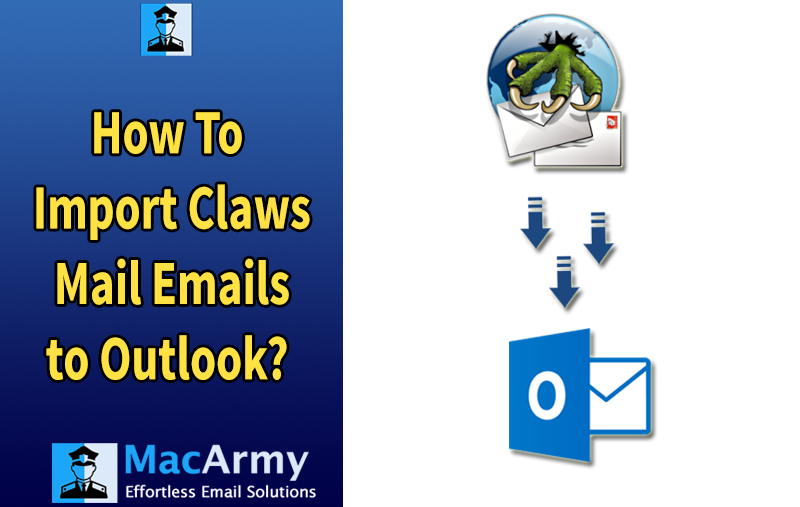
Claws Mail is a lightweight, GTK+-based email client and news reader that originally began as the development version of Sylpheed. In August 2005, it branched off as a standalone application, introducing new features and improvements. While it retains core similarities with Sylpheed, such as support for the MH mailbox format, Claws Mail can also handle MBOX files through the use of a dedicated plugin, making it a flexible choice for users seeking a fast and customizable mail client.
Despite being a lightweight and feature-rich email client, Claws Mail often falls short when it comes to meeting the needs of professionals and enterprise users. One of its major drawbacks is the lack of advanced security features, which are crucial for businesses handling sensitive information. As a result, many professionals prefer Microsoft Outlook for managing emails and essential data more securely and efficiently.
If you’re considering a switch, this post will guide you through the method to convert Claws Mail to Outlook, ensuring a smooth transition without data loss.
Why Migrate from Claws Mail to Outlook?
There are several compelling reasons for moving from Claws Mail to Outlook:
- Outlook is widely used across businesses and IT environments, making it a standard in professional communication.
- It offers robust security features to protect against data theft, breaches, and malware.
- The user-friendly interface of Outlook enhances usability and accessibility.
- Outlook comes with advanced tools like calendar integration, task management, and contact syncing for improved productivity.
- Claws Mail is more prone to corruption and data loss, pushing users toward more reliable alternatives like Outlook.
Migrating to Outlook ensures better functionality, security, and integration with other Microsoft Office tools. Keep reading to learn how to convert Claws Mail data into Outlook-compatible formats quickly and safely.
How to Export Claws Mail to Outlook on macOS Manually?
Exporting Claws Mail to Outlook on macOS manually can be a bit tricky since the two use different mailbox formats and there’s no direct built-in export/import function between them. However, you can perform the migration by using intermediate steps and formats. Here’s a manual method using MBOX files (via plugin) and a Mac version of Outlook:
Step-by-Step Guide to Export Claws Mail to Outlook on macOS (Manual Method)
#1: Export Emails from Claws Mail in MBOX Format
Claws Mail uses the MH mailbox format by default but can handle MBOX with a plugin.
- Install the MBOX Plugin in Claws Mail:
- Go to Tools > Plugins.
- Find and enable/install the MBOX plugin (you may need to install it from your package manager).
- Export your mail folders as MBOX files:
- Select the mailbox or folder you want to export.
- Use the “Export as MBOX” option (plugin feature).
- Save the exported MBOX files to your macOS drive.
#2: Prepare MBOX Files for Import
Make sure your MBOX files are valid and uncorrupted:
- Check the file structure and encoding.
- Rename them appropriately (e.g., Inbox.mbox, Sent.mbox).
#3: Import MBOX Files into Apple Mail (Optional but Helpful)
Outlook for Mac doesn’t directly import MBOX files, but Apple Mail does.
- Open Apple Mail.
- Go to File > Import Mailboxes.
- Choose Files in MBOX format, then locate and import your MBOX files.
- The imported mail will appear under a new folder named “Import”.
#4: Sync Apple Mail with Outlook (via IMAP Account)
Now that your MBOX emails are in Apple Mail, the easiest way to get them into Outlook is to use a common IMAP account (like Gmail or Outlook.com).
- Add the same IMAP email account in both Apple Mail and Outlook for Mac.
- In Apple Mail, drag and drop the imported emails into a folder under the IMAP account.
- Wait for sync to complete (emails will upload to the IMAP server).
- Open Outlook for Mac, and let it sync the account—your Claws Mail emails will now appear in Outlook.
Bulk Convert Claws Mail to Outlook – The Expert Way
If you’re looking for a safe, simple, and efficient method to migrate from Claws Mail to Outlook, the MacArmy MBOX Converter Tool is a top-rated solution. Designed with user-friendliness in mind, this tool allows you to convert Claws Mail MBOX files to Outlook PST format effortlessly, no data loss, no technical hassle. Whether you’re converting a single email or performing a bulk migration, MacArmy ensures complete accuracy, preserving attachments, metadata, and folder structure. The software also maintains data integrity throughout the conversion, making it ideal for personal users and professionals alike.
In the next section, we’ll walk you through how this expert tool works, so you can confidently complete the migration with ease.
Perform Claws Mail to Outlook Conversion Using MacArmy MBOX File Converter
Follow these simple steps to migrate your Claws Mail data to Microsoft Outlook:
- Download and Launch the MacArmy MBOX to PST Converter on your computer.
- Add MBOX Files/Folders exported from Claws Mail that you wish to convert.
- View the listed files/folder and select the specific items or folders you want to migrate.
- Choose PST as the desired output format.
- Set the Destination Path to save the converted PST file.
- Click the Export button to begin the conversion process.
Once done, you can easily import the resulting PST file into Outlook using the “Import/Export” feature within Outlook.
How to Import a Converted PST File into Microsoft Outlook on Mac
If you’ve converted your Claws Mail data to PST format, here’s how to import the PST file into Microsoft Outlook on macOS:
- Open Microsoft Outlook on your Mac.
- From the top menu bar, click on File > Import.
- In the Import wizard window, choose Outlook for Windows Archive File (.pst) and click Continue.
- Browse to the location where you saved the converted PST file.
- Select the PST file and click Import.
- Once the import is complete, Outlook will create a new folder (typically named “On My Computer”) containing your imported emails.
Key Benefits of Using the Software
The Claws Mail to PST Converter software offers a range of powerful features that make email migration seamless and efficient:
- Batch Conversion: Add and convert multiple MBOX files simultaneously into formats like PST, EML, MSG, and more.
- Cloud Import Support: Easily import MBOX files directly to Gmail, Yahoo Mail, and other cloud-based email services.
- No File Size Limitations: Convert large MBOX files without any performance issues or data loss.
- File Analysis Report: Automatically generate a report to monitor and analyze your email conversion activity.
- Full Compatibility: Works with all versions of Microsoft Outlook and is fully supported on all Mac OS versions.
- Free Trial Available: The free version lets you convert 25 items per folder, allowing you to test the software before purchasing.
Wrap Up!
Exporting Claws Mail data to Outlook can be a complex task without the right tools. To simplify this process, we provide a detailed guide on transferring your Claws Mail data using the reliable MacArmy Claws Mail to PST Tool. This powerful software allows you to import MBOX emails to Microsoft Outlook in bulk, saving you time and effort.
