How to Change View in Outlook to Default? – Tutorial 2025
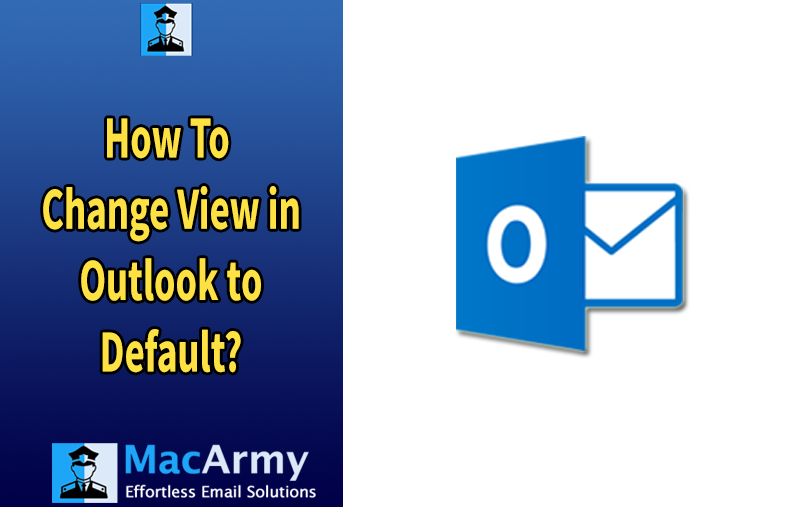
Microsoft Outlook is one of the most widely used email platforms for both professional and personal communication. Its highly customizable interface allows users to tailor features like the Inbox layout to suit their preferences. This flexibility makes it easier to manage emails, appointments, and tasks efficiently. However, too many customizations such as switching views, adjusting columns, or modifying the reading pane can sometimes lead to a cluttered or confusing layout.
If you’re finding it difficult to navigate due to these changes, reverting Outlook’s view settings back to their original, default state can help restore clarity and improve usability.
Resetting the view in Outlook is a straightforward process. While the exact steps may vary slightly depending on the Outlook version or view type you’re using, the general procedure remains consistent. This guide walks you through the process of restoring Outlook’s default layout, helping you maintain a neat and organized workspace.
Understanding Outlook View Settings
To make the most of Microsoft Outlook, it’s helpful to understand what “view settings” actually are. In Outlook, views control how information is displayed within folders like Inbox, Sent Items, Calendar, and Contacts. These settings allow users to customize the layout and presentation to suit their workflow and preferences.
Outlook view settings include several key elements:
| Component | Description |
| Layout | Defines the overall arrangement of Outlook’s interface, allowing users to customize how different sections (like folder pane, reading pane, and message list) are positioned. |
| Column Visibility & Order | Controls which columns appear (e.g., Subject, From, Received) and how they’re arranged, helping organize the email list for better readability. |
| Sorting & Grouping | Let’s users sort messages by criteria such as date or sender. Grouping further categorizes messages under headings like “Today,” “Last Week,” or by sender. |
| Filtering | Allows the display of only certain items that meet specific conditions—such as unread messages or emails from a specific person—by applying filters. |
| Reading Pane Settings | Determines where the message preview pane appears (right, bottom, or hidden) and how messages are shown within it. |
These customizable settings offer great flexibility, but too many changes can sometimes result in a confusing layout hence the importance of knowing how to reset them when needed.
Important Notes: Changing View to Default in Microsoft Outlook
| Note | Details |
| Shortcut to Reset View | Use the shortcut Alt + V → R or simply type /cleanviews in the Run dialog (Win + R) to reset all custom views. |
| Affects All Folders (If Using /cleanviews) | Running the /cleanviews command resets all views across all folders, not just the Inbox. Use with caution. |
| Manual Reset per Folder | To reset view for a specific folder: go to View > Current View > Reset View. This only applies to the currently selected folder. |
| Backup Custom Views | If you’ve created custom views you want to keep, note them down or take screenshots before resetting. They will be permanently removed. |
| Reading Pane Settings | Resetting the view also affects Reading Pane configuration (e.g., Bottom, Right, or Off). You may need to reapply your preference. |
| Version Differences | The location of view settings may vary slightly between Outlook versions (2016, 2019, 365), but the reset process remains similar. |
| Folder Types Matter | Each folder type (Mail, Calendar, Contacts) has its own views. Resetting one does not reset views for others. |
Methods to Restore Outlook to Default View
Over time, customizations in Outlook can lead to a cluttered or confusing layout. Fortunately, there are a few reliable ways to reset Outlook views to their original state. Below is a guide covering how to reset the view for a single folder and for all folders at once.
Reset the View for a Specific Folder
To restore the default view in just one folder (like Inbox, Sent Items, etc.), follow these steps:
- Open Outlook and navigate to the folder you want to reset.
- Click on the View tab in the ribbon at the top.
- Select View Settings to open the advanced view configuration panel.
- In the dialog box that appears, click the Reset Current View button.
- Confirm your choice by clicking Yes when prompted.
- Click OK to exit the settings and apply the reset.
This action will remove custom column arrangements, sorting preferences, and any filters applied, returning the folder to its original Outlook layout.
Reset the View for All Outlook Folders
If you’ve customized views across multiple folders and want a full reset, use the command-line switch to reset everything at once:
- Exit Outlook completely. Make sure all changes are saved.
- Press Windows + R to open the Run dialog.
- Type: Outlook.exe /resetviews
- Click OK or press Enter.
Outlook will relaunch, and all folder views will be restored to their default settings system-wide.
Creating a New View Based on Outlook’s Default Settings
If you want to keep your current customized views but also want the option to return to a clean, default-style layout, Outlook allows you to create a new view built on the default settings.
Follow these steps to set it up:
- Open Outlook and navigate to the folder (e.g., Inbox) where you want to create the new view.
- Click the View tab, then choose Change View > Manage Views.
- In the Manage All Views window, click New… to begin creating a new view.
- Give your new view a descriptive name (e.g., “Default Layout”).
- Under View Type, ensure you select the type that corresponds to the folder (Table view for Mail, Card view for Contacts, etc.).
- Once the view is created, go back to the View tab, click Change View, and select your newly created view from the list.
This method allows you to switch between your personalized layouts and a simplified, default-inspired layout anytime without losing any of your customizations.
Important Note
Make sure Outlook is online when setting or saving new view configurations. If the status bar displays “Working Offline“, your changes may not be applied correctly. In such cases, refer to a troubleshooting guide like MacArmy PST Converter to restore your connection.
Final Thoughts
Restoring or recreating the default Outlook view is a quick and effective way to improve clarity and reduce on-screen clutter. Whether you prefer resetting individual folders or refreshing all views at once, the steps in this guide provide a clear path to a cleaner workspace.
By understanding how to manage and reset views, you can keep your Outlook experience organized, responsive, and tailored to your communication needs.
