How Do I Transfer My Gmail Account to Office 365?

Are you seeking a query like how do I transfer my Gmail account to Office 365? If yes, then, no need to worry anymore, here you will find the finest solution to save your MBOX data from Gmail to Office 365 with all emails, metadata, formatting, and attachments.
But before we learn the method to solve the issue of how do I transfer my Gmail account to Office 365, let us first discuss some facts about Gmail and Office 365. Then we come to the part of method to achieve the migration from Gmail to Office 365.
Few Facts about Gmail and Office 365
Gmail is one of the most popular e-mail platforms, but it is not uncommon for an organization to start out using Gmail and then decide later on that it needs to move to Microsoft’s Office 365 as a substitute.
Even though there are a few third-party applications exists for achieving bulk conversions, it is also thinkable for smaller organizations to make a mailbox-by-mailbox conversion. Now, let’s take a look at how this is achieved.
For the purposes of this column, let’s imagine that your plan is to re-form your user mailboxes within Exchange Online, and redirect the MX record on your DNS server to point to Office 365 as an alternative of Gmail. That approach would redirect inbound e-mail to the Exchange Online mailboxes, but there is still the difficulty of the messages that are sitting in every user’s Gmail mailbox.
One thing that you can do is archive the Gmail mailbox contents, perform a migration and then place the mail into a PST file. Once this is accomplished, you can export the PST files to the user’s Exchange Online mailbox. Other options would contain simply attaching the PST files to MS Outlook, or even archiving the PST files for safety.
Steps to Extract Mailbox Data Files from Gmail Account
To transfer data from Gmail to Office 365 webmail account for resolving the matter of how do I transfer my Gmail account to Office 365, first you need to download the mails from Gmail account and then you can move them into Office 365 cloud database.
#1. First, login to your Gmail account and click on the user’s account and then click on My Account link that will take you into the My Account screen as display below:
#2. Now, go to Control Your Content link that you can view in the above given image. At this point, you will be taken to Control Your Content screen, which you can view in the below given image. As you will notice, this screen includes a section labeled Download Your Data. Press on the Create Archive link that is placed within the section.
#3. Now, you will be taken to the screen of Download Your Data. The important thing to learn about this screen is that there are lots of multiple services that can be linked to a Google account. In my case, for example, I have a Gmail account, but I also have a YouTube account, between other things. Since we are focusing solely on mailbox migrations, press on the Select None option, appear in the below given image. It will make sure that nothing unintentional gets extracted.
#4. After that scroll by the list of services up to you locate Mail. Turn Mail back on. If you increase the Mail option, you will see that you can either transfer some or all of your email. For the purposes of this column, let’s export all of the mail, as appeared below.
#5. Now, scroll to the bottom of the screen, then select your archive file type (typically ZIP), the maximum size of archive and the method of delivery. When you say Gmail to crate the archive, it will take a while for the procedure to done – possibly hours, or even days.
Steps to Transfer Gmail Account Data to Office 365 Webmail
Once you are compatible to download the archive, go ahead and unzip it. The archive should include an MBOX file. In order to transfer the content of this mailbox file into Office 365, you will have to use a third-party conversion tool such as the MacArmy MBOX Converter. It provides a simplest way to move your MBOX mailbox data of Gmail to Office 365 account along with all emails and attachments.
Now, follow the step-by-step guide to export your Gmail account data to Office 365 cloud mailbox:
#1. Launch MBOX to Office 365 program on your Windows screen and load MBOX files by clicking on the Add File or Add Folder option.
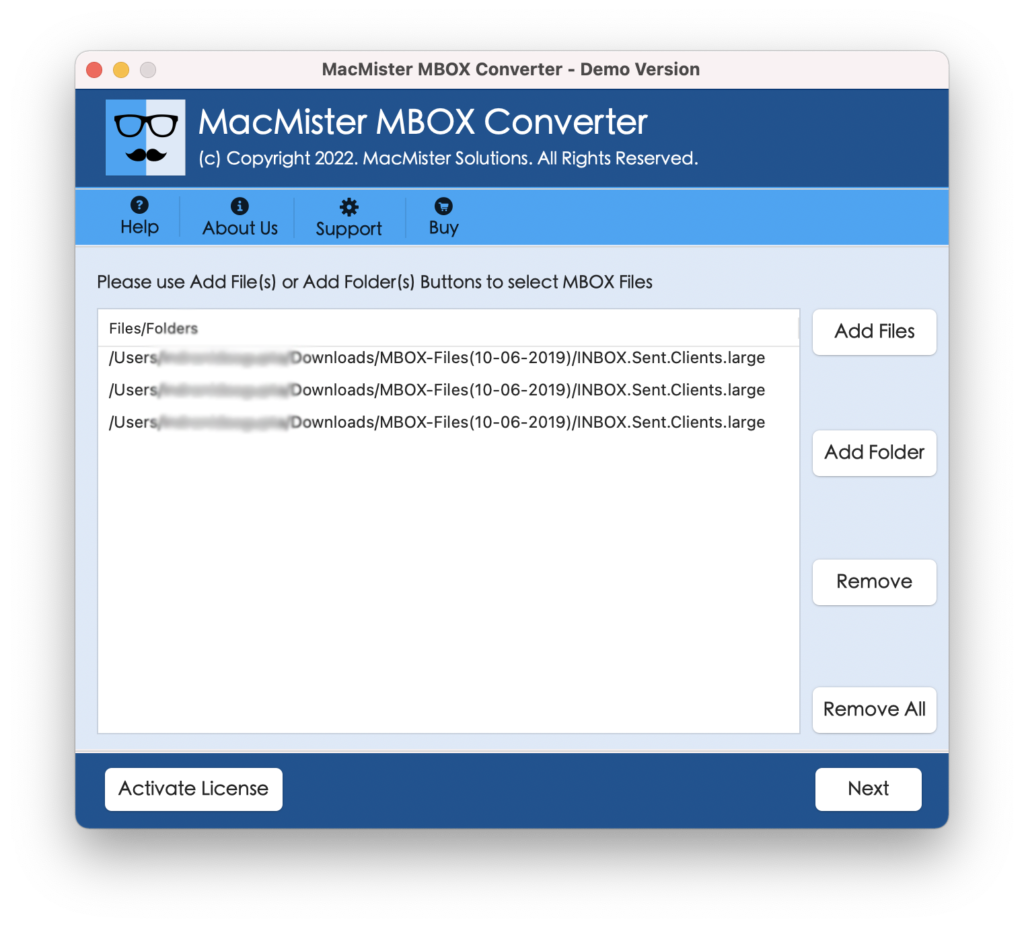
#2. Press on Next button and choose saving file format as Office 365 to save Gmail mailbox data to Exchange Online.
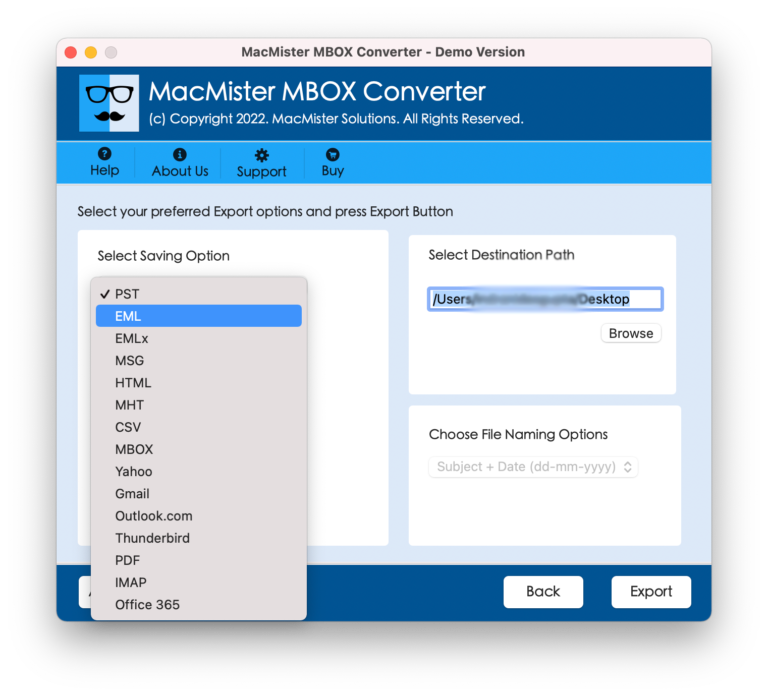
#3. After choosing the option Office 365, fill the login credentials of your Office 365 account, and then click on the Convert button to start the conversion.
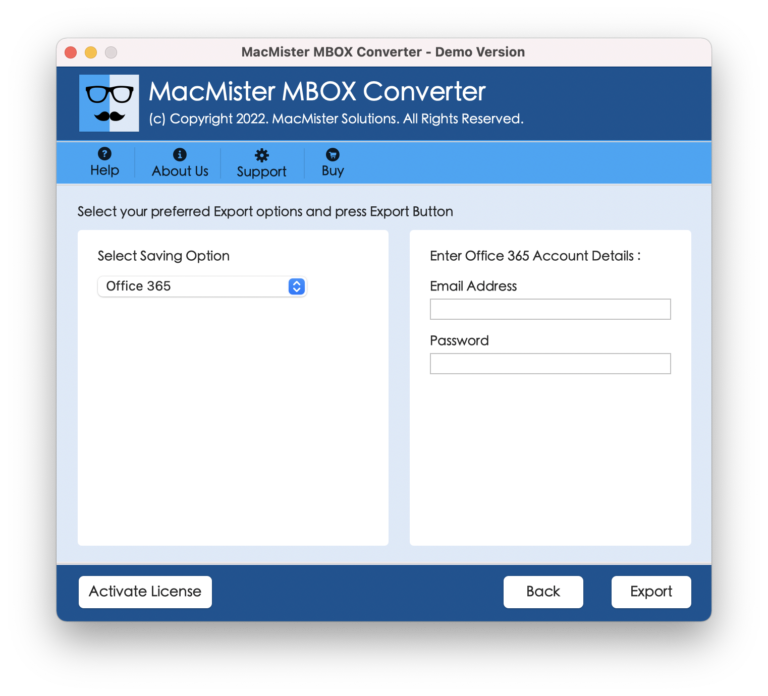
#4. Now, you will live migration progress report of Gmail to Office 365. Within a few seconds, a successful message will appear such as “Conversion Done Successfully”. Then, press on OK to finish the process.
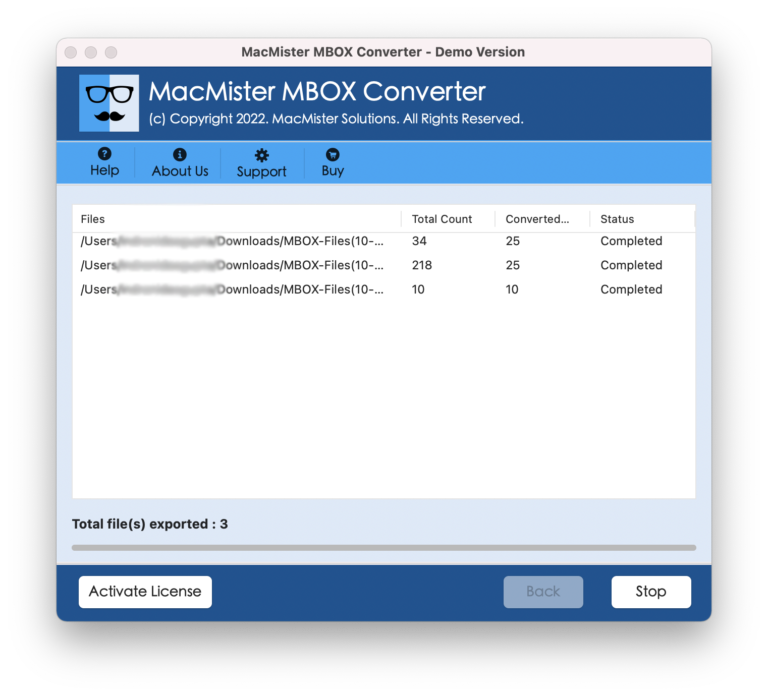
Conclusion:
Here in this blog, we have mentioned complete guidance for moving your Gmail account content to Office 365 webmail or Outlook web app for users who are always searching a solution for solving the query of how do I transfer my Gmail account to Office 365? If you have any kind of doubt related to the conversion application, then you can first download and use its free trial version, which allows exporting first 25 mails from MBOX mailbox to Office 365 including attachments. After satisfied with the working of MBOX to Office program you can purchase its license key for converting bulk emails from Gmail to Office 365.
