How to Fix “Outlook Search Not Showing Recent Emails”? – [Resolved 2025]
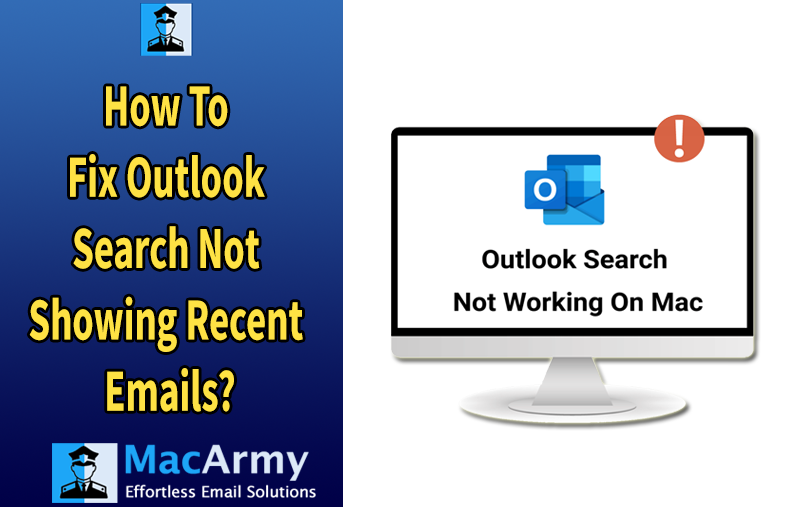
Outlook is a powerful tool for managing emails, but sometimes, users encounter frustrating issues with its search functionality. One common problem is when Outlook search fails to show recent emails. This can significantly impact your productivity, especially if you rely on quick searches to find important messages. If you’re experiencing this issue, don’t worry, there are several ways to resolve it. In this article, we’ll guide you through the troubleshooting steps to fix “Outlook search not showing recent emails.”
User’s Query –
If you’re a Mac user and have encountered the frustrating issue where Outlook search is not showing recent emails, or you get the message “No results found” when searching for specific emails, don’t worry, you’re not alone. Many users experience this issue, and there are several methods you can use to fix it. This article will guide you through the steps to resolve the problem and ensure Outlook search works properly again.
Why Mac Outlook Search Not Show Recent Emails?
Outlook search may fail to show recent emails for various reasons, such as issues with the search index, incorrect settings, or outdated software. A few of the reasons are discussed below.
Corrupted Search Index – Outlook uses a search index to quickly retrieve emails. If this index gets corrupted, recent emails might not appear in search results. A corrupted index can occur due to software glitches, incomplete updates, or other technical issues.
Outdated Outlook Version – Using an outdated version of Outlook can cause various issues, including problems with search functionality. Updates from Microsoft often include bug fixes and performance improvements, which might solve the issue you’re facing with Outlook search.
Search Settings and Filters – Outlook allows users to apply specific search filters. If the search scope is limited to only certain folders or email types, you may not see recent emails. Incorrect search settings or filters might lead to “No results found” when you try to search for emails.
Outlook Profile Corruption – A corrupted Outlook profile can lead to search issues. If the profile settings are damaged, the search function may not work properly, or recent emails may not show up.
Spotlight Indexing Issues – Outlook for Mac relies on Spotlight to index email data. If Spotlight isn’t indexing your emails correctly, it could lead to missing search results. This could happen due to a problem with Spotlight’s settings or due to an overload of data in your Outlook account.
Methods to Fix Outlook Search Not Showing Recent Emails on Mac
Method 1. Rebuild the Outlook Search Index
One of the most common causes of search problems in Outlook is a corrupted or outdated search index. Rebuilding the index can resolve the issue by reindexing your mailbox and making sure that recent emails are included in search results.
How to rebuild the search index on Outlook for Mac:
- Open Outlook.
- Go to Tools in the top menu and select Public Folders.
- From the Tools menu, select Rebuild under Outlook Search.
- Let Outlook rebuild the index. This might take some time depending on the size of your mailbox.
Once the process is complete, try searching again to see if recent emails appear in the results.
Method 2. Check the Search Settings
Sometimes, Outlook search may be restricted to specific folders, which can result in no results showing up for recent emails. You need to ensure that you’re searching across the entire mailbox.
To check your search settings:
- Click on the Search bar in Outlook.
- Make sure that the search scope is set to All Mailboxes or All Items.
- If you’re searching within a specific folder, ensure that you’re looking in the right one.
This simple check can often resolve the issue if the search was previously limited to one folder, like your Sent Items or Drafts folder.
Method 3. Update Outlook to the Latest Version
An outdated version of Outlook can cause various issues, including search problems. Microsoft regularly releases updates to improve the performance of Outlook, including fixing bugs that might cause search to malfunction.
To update Outlook on Mac:
- Open Outlook.
- Go to the Help menu and select Check for Updates.
- Follow the prompts to install any available updates.
Once the update is complete, restart Outlook and try searching again to see if the problem is fixed.
Method 4. Reindex Spotlight on Mac
Outlook for Mac uses Spotlight search to index and retrieve data from your emails. If Spotlight is not indexing your Outlook emails correctly, it can result in no results being found during a search.
To reindex Spotlight on Mac:
- Click on the Apple menu and select System Preferences.
- Open Spotlight and click on the Privacy tab.
- Drag the Outlook data folder into the Privacy list and then remove it.
- This action will force Spotlight to reindex the Outlook data.
Once Spotlight has finished reindexing, search your emails again in Outlook to see if the issue is resolved.
Method 5. Reset the Outlook Profile
If none of the previous methods work, your Outlook profile could be corrupted. In this case, creating a new Outlook profile and re-adding your email account may help resolve the search issue.
To reset your Outlook profile on Mac:
- Close Outlook.
- Go to Applications > Utilities and open Keychain Access.
- In Keychain Access, search for any saved Outlook credentials and delete them.
- Open Outlook again. It will prompt you to set up a new profile.
- Add your email account and see if the search issue persists.
Limitations of Manual Approach to Fix Outlook Search Not Showing Recent Emails
While the manual approach to fixing the “Outlook search not showing recent emails” issue is free and secure, it does have its limitations. The process can be time-consuming, there’s a slight risk of data loss, and the fixes may not always address the underlying issue. Additionally, these methods might not provide immediate results or work for more complex problems, making them less ideal for users who need a quick fix.
For users who prefer a faster, more reliable solution or want to avoid the potential risks of data loss, third-party solutions or professional support may be more appropriate. These alternatives are designed to resolve Outlook search issues quickly and efficiently, often without the time and effort required by manual methods.
Pro Solutions to Outlook Search When It’s Not Working
The MacArmy PST Converter for Mac Tool is a powerful, stand-alone utility designed to help users migrate their Outlook PST files to various file formats and email clients. This tool is especially useful for individuals and businesses who want to preserve their Outlook emails while migrating to other platforms or formats. Whether you’re transferring data to a different email client, backing up your emails in a secure format, or moving your data to cloud-based solutions, this tool provides a hassle-free way to do so.
Wrapping Up!
In this write-up, we have explained multiple troubleshoot methods to fix Outlook search not showing recent email issue. It is extremely adaptable in every way, regardless of how users wish to manage their work, contacts, or other applications. It has disadvantages, though. Problems could arise if it doesn’t function properly or meet user needs. Users have issues when the Outlook search feature fails to locate all emails. The article above taught us about Outlook and the various ways to resolve the issue of Outlook search not displaying current emails. You can choose any approach that works for you. You can resolve the Outlook search issue by using any of these techniques.
