How to Export Emails from SeaMonkey to Thunderbird? – [Complete Tutorial]

Are you trying to export your SeaMonkey Mail data to Thunderbird on Mac OS X but struggling to find a safe and effective method? If so, this MacArmy blog offers multiple approaches to help you successfully and securely export emails from SeaMonkey to Thunderbird on Mac within seconds.
SeaMonkey Mail is a free, open-source internet suite that was introduced in 2005 after the Mozilla Foundation decided to focus on individual projects like Thunderbird and Firefox. As a traditional email client, SeaMonkey supports multiple accounts, message filtering, junk mail detection, HTML email, address book management, and more. It even includes a “Blogs & News Feeds” section, allowing users to stay updated with news from across the web in one place.
Interestingly, SeaMonkey and Thunderbird share the same core code, both built on Mozilla’s comm-central source tree. Thunderbird is also an open-source, cross-platform email client known for its versatility. It functions as an email, chat, RSS, and news client. Thunderbird is compatible with macOS, Linux, and Windows, and supports IMAP/POP3 for receiving emails and SMTP for sending them. Its ease of use, flexibility, and modern feature set make it a popular alternative to older email clients like SeaMonkey.
More Reasons to Choose Thunderbird Over SeaMonkey Mail
If you’re considering migrating from SeaMonkey Mail to Thunderbird, there are several practical reasons that make Thunderbird a preferred choice. Let’s explore some key advantages that often drive users to make the switch:
- Independent Applications for Enhanced Stability – SeaMonkey combines multiple functions, browser, email, and more into a single program. This means if one component crashes, it can affect the entire suite. In contrast, Thunderbird and Firefox are standalone applications. If one crashes, the other continues running without disruption, offering a more stable user experience.
- Separate Profile Management – Thunderbird maintains its own dedicated profile registry, ensuring better data management and reduced risk of configuration conflicts. SeaMonkey, on the other hand, stores browser and email settings within the same profile, which can sometimes lead to clutter or accidental data overwriting.
- Optimized Resource Usage – When using SeaMonkey, both browser and mail components launch together, potentially consuming fewer resources. However, Thunderbird and Firefox can be run simultaneously and independently, allowing users more flexibility to manage tasks across applications. This setup also enables better multitasking and improved performance monitoring.
How to Export SeaMonkey Mail to Thunderbird Directly?
There are several ways to export emails from SeaMonkey Mail to Thunderbird. Depending on what you require, you can pick:
- Manual Method – Ideal for small amounts of data or individual folders.
- Automated Method – Best suited for transferring a large number of mailboxes securely and efficiently in one go.
Let’s start with the manual process.
Read More – Migrate SeaMonkey Mail to Outlook
Method 1: Manually Export SeaMonkey Emails to Thunderbird
The manual procedure involves two main stages:
Stage 1: Extract MBOX Files from the SeaMonkey Profile
- Launch the SeaMonkey Mail client.
- Go to Settings > Server Settings.
- Under the “Local directory” field, copy the path shown there.
- Open File Explorer (Finder on Mac) and paste the copied path into the search bar.
- Locate the MBOX files (they will appear without a file extension) associated with your SeaMonkey mail folders.
Stage 2: Import MBOX Files into Thunderbird
- Open the Thunderbird application.
- Click on the Menu and select Add-ons and Themes.
- In the Add-ons Manager, search for “ImportExportTools NG” and install it.
- Once installed, restart Thunderbird.
- In Thunderbird, right-click on the folder (like “Local Folders”) where you want to import the emails.
- Navigate to ImportExportTools NG > Import MBOX file.
- Choose “Import directly one or more MBOX files”, then click OK.
- Browse and select the MBOX files you extracted earlier from SeaMonkey.
Your SeaMonkey mail data will now be imported into Thunderbird.
Note: This process can be technical and may take time, especially for users unfamiliar with file directories and add-ons. It is recommended to perform the steps under expert guidance if you’re unsure.
Method 2: Directly Export SeaMonkey Mail to Thunderbird on Mac (Automated Method)
MBOX Converter for Mac is a trusted and efficient solution for users who need to export unlimited SeaMonkey emails along with attachments to Thunderbird on macOS. The tool simplifies the entire process with minimal steps and ensures fast and accurate migration, saving valuable time.
Designed by MacArmy, the software comes with a user-friendly interface, making it easy to operate even for non-technical users. Whether you’re migrating a single mailbox or an entire archive, the tool handles it with precision. What sets this application apart is its wide range of advanced features and options that allow users to customize their migration process and achieve the desired results effortlessly. To experience its capabilities, users can download the free trial edition, which allows them to test the migration process before purchasing the full version.
Working Steps to Export SeaMonkey Mailbox Lists to Thunderbird on Mac
Follow the simple steps below to migrate your complete SeaMonkey Mailbox, including emails and attachments, directly into Thunderbird using MacArmy SeaMonkey to Thunderbird Converter for Mac:
Launch the MBOX to Thunderbird Converter Tool on your macOS system.
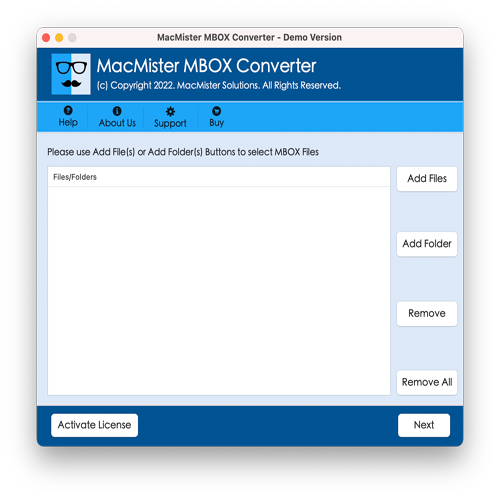
Click on Add File(s) or Add Folder to load the exported SeaMonkey mailboxes (MBOX files) into the software. Once done, click Next to proceed.
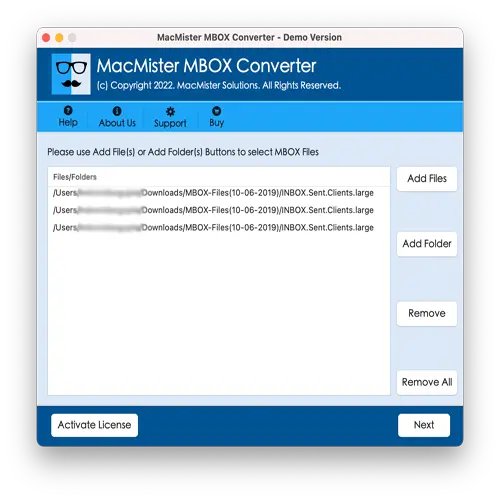
The tool will display a list of SeaMonkey mail folders with checkboxes. You can select or deselect specific folders if you wish to export only certain mailboxes or email categories. After selection, click Next.
From the Select Saving Option dropdown, choose Thunderbird as your output format.
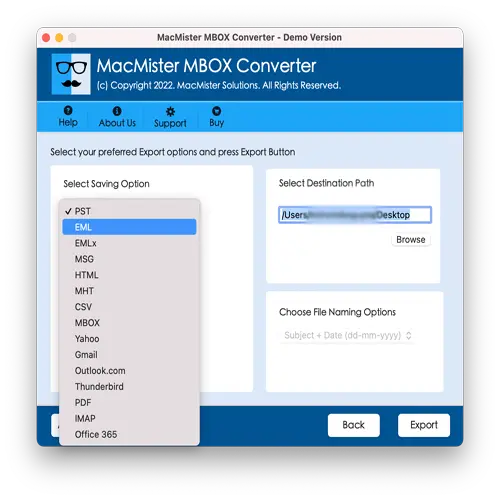
Apply any sub-options available under the Thunderbird format (such as preserving folder hierarchy or applying filters), then click on the Export button to begin.
The software will begin the SeaMonkey to Thunderbird conversion process. You can monitor the progress in real time via the on-screen status bar.
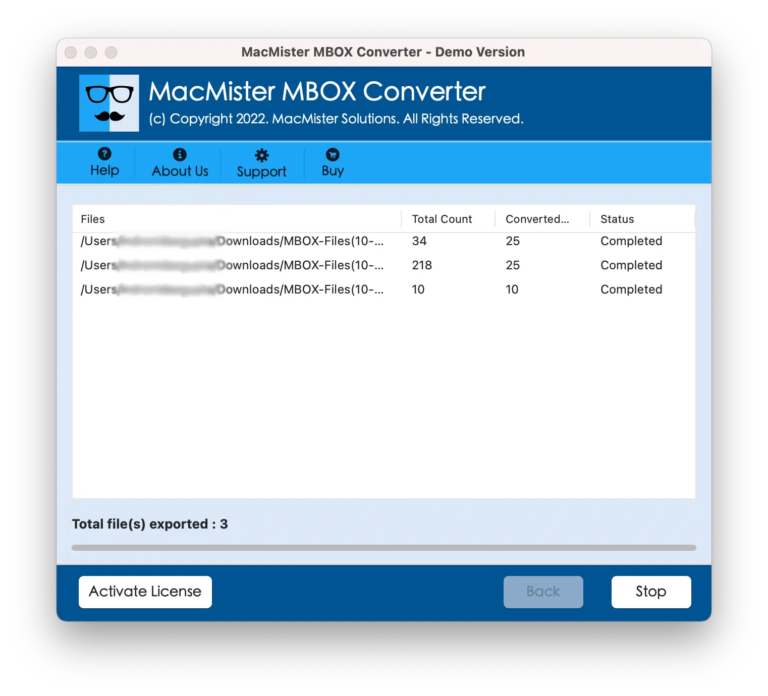
Once the process is complete, a “Conversion Completed” message will appear. Navigate to the destination folder you selected earlier and open Thunderbird to verify your imported emails.
Why Choose SeaMonkey to Thunderbird Application?
SeaMonkey to Thunderbird Converter for Mac offers a reliable and user-friendly solution to transfer emails and attachments directly from SeaMonkey to Thunderbird. Here are some standout features that make this tool a top choice:
Batch Export of SeaMonkey Mailboxes
The software supports batch conversion, allowing users to migrate multiple SeaMonkey mailboxes to Thunderbird at once. By using the “Add Folder” option, you can load an entire folder containing multiple MBOX files, saving time and effort during large-scale migrations.
Dual File-Loading Options
MacArmy offers flexible import options right from the launch screen:
- Add File(s): Load specific SeaMonkey mailbox files.
- Add Folder: Import a complete folder containing multiple MBOX files for bulk migration.
This gives users more control over what data they want to export.
Simple, User-Friendly Interface
The tool is built with a clean and intuitive interface that caters to both technical and non-technical users. With just three main steps, adding files, selecting the saving option, and clicking export, users can complete the migration efficiently and without confusion.
Direct Export to Thunderbird
Unlike many tools that require intermediate formats or additional configuration, this software allows for direct SeaMonkey to Thunderbird migration. Just load your SeaMonkey mailboxes, choose Thunderbird as the output format, and hit Export—that’s it!
Compatible with All macOS Versions
The application supports all major macOS versions, including: macOS Ventura, macOS Monterey, macOS Big Sur, macOS Catalina, macOS High Sierra and earlier. No matter which version you’re using, the software runs smoothly and efficiently.
Note: Download the free trial edition now and export the first 25 emails from each SeaMonkey mailbox to Thunderbird absolutely free.
Final Thoughts
This blog has covered multiple methods for exporting SeaMonkey emails to Thunderbird on Mac OS. While the manual method works for smaller migrations, MacArmy’s SeaMonkey to Thunderbird Converter for Mac is a secure, professional-grade solution that simplifies the process and preserves all data with complete accuracy. Try the free demo today to explore its capabilities and see how it fits your migration needs.
