The Fastest Way to Convert MBOX to OLM Format (Mac Outlook)

Summary: Looking to convert MBOX files to OLM format? You’re in the right place! This guide provides clear and effective methods to help you export MBOX files into OLM format, which is ideal for users of Microsoft Outlook on Mac. With our straightforward, step-by-step instructions, you’ll be able to convert your files quickly and efficiently.
Many users choose to convert MBOX to OLM because OLM is the native file format for Mac Outlook. If you’ve received emails in MBOX format from clients like Apple Mail or Thunderbird and want to access them in Mac Outlook, converting them is essential. Additionally, OLM files are optimized for Mac Outlook, making them easier to organize and manage within your email account.
Why Convert MBOX to OLM Format?
Seamless Integration with Mac Outlook – OLM is the native file format for Microsoft Outlook on Mac, ensuring smooth and direct compatibility. This eliminates the need for additional conversions, allowing users to work efficiently without performance issues.
Enhanced Email Management – Mac Outlook offers advanced email organization and filtering features that are fully supported only with OLM files. By converting MBOX to OLM, users can take full advantage of Outlook’s powerful management tools.
Improved Data Security – OLM files are designed to work securely within the Mac Outlook environment. This format reduces the risk of unauthorized access or data corruption during storage or transfer.
Full Access to Attachments and Metadata – Converting MBOX to OLM ensures that all email components—including attachments, metadata, and formatting—are preserved accurately. This guarantees a complete and functional email experience in Mac Outlook.
Cross-Platform Compatibility– Many users migrate from email clients like Thunderbird or Apple Mail (which use MBOX format) to Mac Outlook. Converting to OLM consolidates all your data into one compatible platform, streamlining access and workflow.
Reduced Risk of Data Corruption – Using a reliable MBOX to OLM Converter helps prevent issues caused by file incompatibility. This safeguards your email data and ensures it remains intact and accessible within Mac Outlook.
Is There a Manual Solution to Export MBOX to OLM File?
Yes, a manual method exists to convert MBOX to OLM format, but it’s important to note that this approach carries a higher risk of data loss, especially if not executed carefully. While not ideal for large-scale or professional use, it can be useful for smaller conversions or one-time migrations. Below are the detailed steps to perform the conversion manually.
Steps to Convert MBOX to OLM Format Using Thunderbird Manually
Follow these steps to manually convert MBOX files into OLM format using Thunderbird and Mac Outlook:
- Install Mozilla Thunderbird
Download and install Thunderbird on your computer. - Set Up an IMAP-Based Email Account in Thunderbird
Configure a new email account in Thunderbird using the IMAP protocol. This account will help sync emails between Thunderbird and Mac Outlook. - Install the ImportExportTools NG Add-on
- Open Thunderbird.
- Navigate to the Add-ons Manager and search for ImportExportTools NG.
- Install the add-on to enable MBOX import functionality.
- Import MBOX File into Thunderbird
- Right-click on Local Folders > select ImportExportTools NG > choose Import MBOX File.
- Select the MBOX file you want to convert and import it.
- Move Emails to the IMAP Account
- After importing, drag and drop the emails into the IMAP-configured account folder within Thunderbird.
- Allow time for all emails to sync with the server.
- Configure the Same IMAP Account in Mac Outlook
- Open Mac Outlook and add the same IMAP email account.
- The synced emails from Thunderbird will now be accessible in Mac Outlook.
- Export Emails to OLM Format from Mac Outlook
- Go to File > Export in Mac Outlook.
- Choose to export the required folders or mailbox as an OLM file.
- Save the file to your desired location.
Drawbacks of the Manual Method
While manually converting MBOX to OLM is possible, it comes with several limitations that may make it unsuitable for many users especially in professional environments:
This process is best suited for users familiar with email protocols like IMAP, as well as account configuration, add-ons like ImportExportTools NG, and file handling in both Thunderbird and Outlook.
You must install and set up Mozilla Thunderbird and the ImportExportTools NG add-on, which adds complexity and potential compatibility issues.
The conversion involves numerous steps and sub-steps, making the workflow complicated and prone to errors if not executed properly.
Due to its multi-phase nature including email syncing, account setup, and manual exporting the process can be very time-intensive, making it impractical for professionals or organizations handling large volumes of emails.
The manual method lacks the speed, efficiency, and reliability required in business settings. For companies or users with time constraints, a professional MBOX to OLM tool is a far better choice.
Direct Solution to Export MBOX to OLM Format
For users seeking a faster, safer, and more efficient way to convert MBOX files to OLM format, automated tools are the best option. One reliable solution is the MacArmy MBOX Converter—a well-known and trusted tool in the data migration industry. This powerful software is designed to simplify the conversion process while preserving the integrity of your email data. With a user-friendly interface and robust performance, it’s ideal for both personal and professional use.
The MBOX to OLM Tool delivers a 100% error-free email conversion experience, supporting MBOX files from a variety of popular email platforms such as Thunderbird, Apple Mail (Mac Mail), SeaMonkey, Google Takeout, and more.
How to Use MBOX to OLM Mac Converter on macOS – Step-by-Step Guide
Start the MBOX to IMAP Converter on your Mac system.
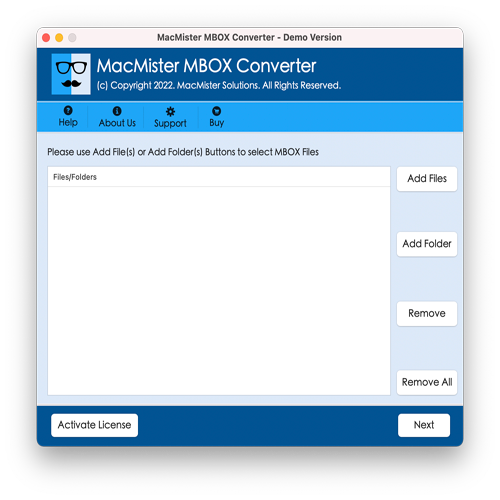
Click on Add Files or Add Folder to import individual MBOX files or an entire folder containing multiple MBOX files into the software.
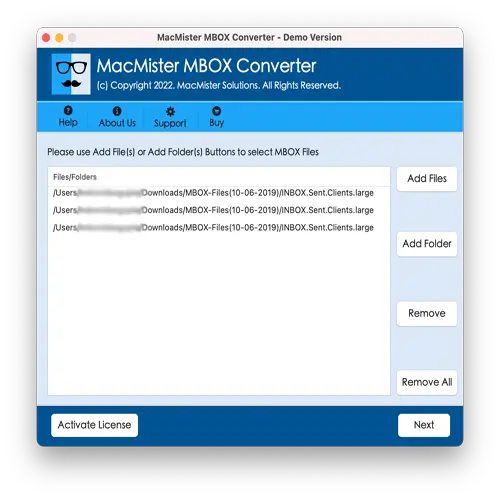
Use the checkboxes to select specific MBOX files you want to convert to OLM format.
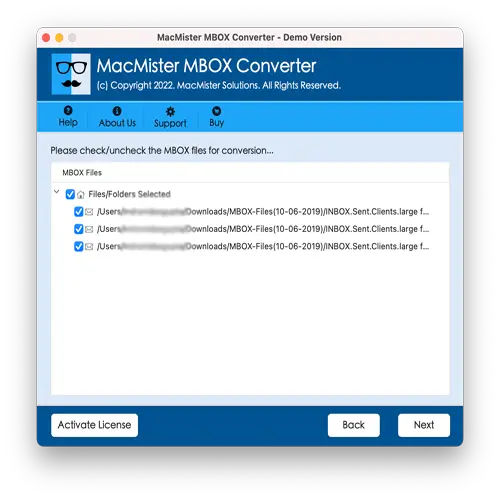
Click on Select Saving Option and pick IMAP Server from the drop-down menu.
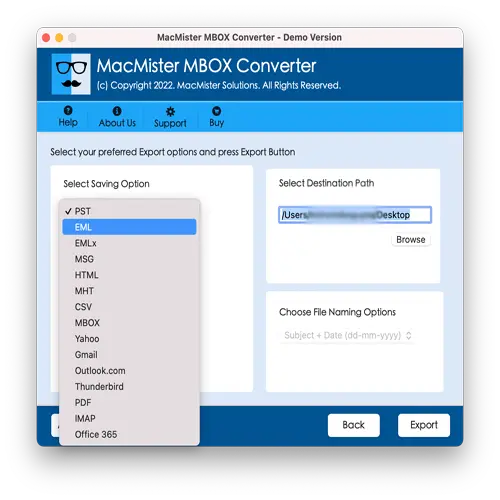
Provide the login details for your IMAP server account (email and password) to initiate the transfer process.
Click Export to begin the MBOX to OLM conversion process on Mac.
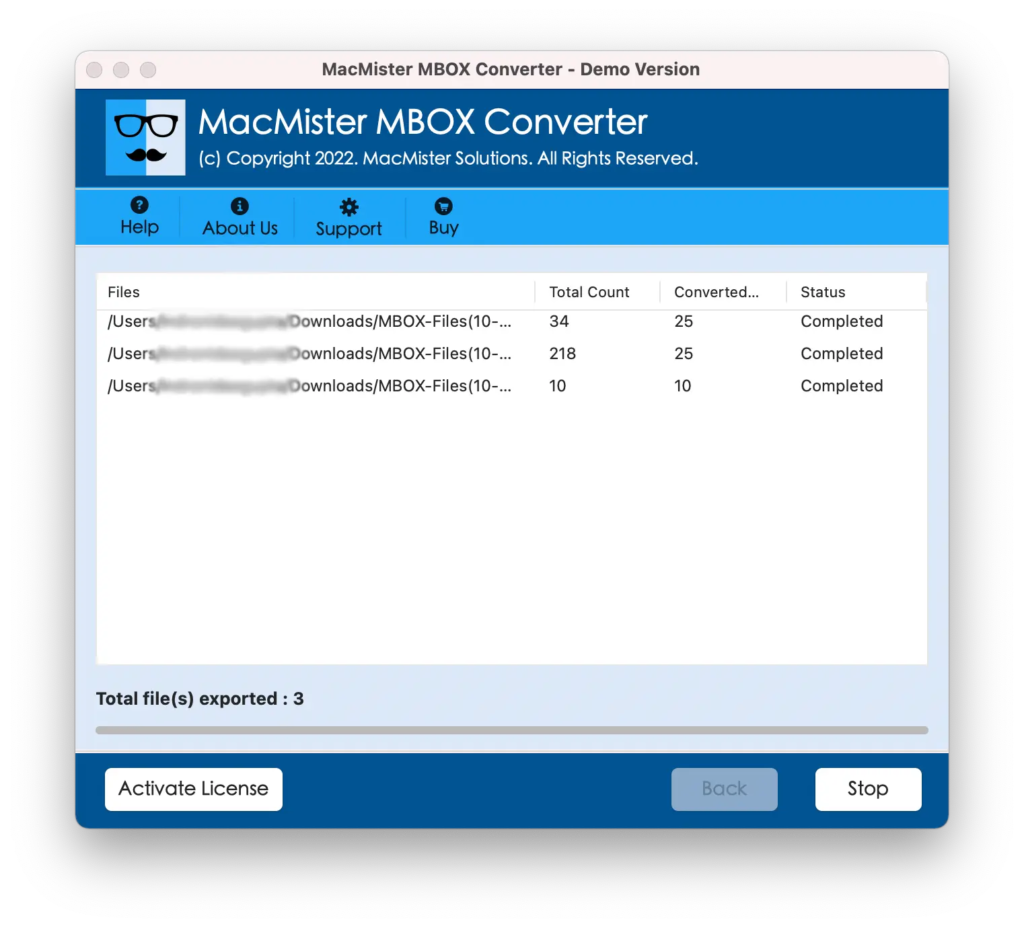
A Live Conversion screen will display the real-time status of the export process. Once completed, you’ll be notified.
Note: After the emails are synced to the IMAP server, simply configure the same IMAP account in Mac Outlook. Then, use Outlook’s export option to save the data in OLM format.
Advanced Features of MBOX to OLM Mac Export
Bulk Conversion – The MBOX to OLM tool supports converting single or multiple MBOX files simultaneously. This bulk conversion feature saves users significant time and effort by eliminating the need to repeat the process for each file individually.
Selective Data Conversion – Upon loading the MBOX files, the tool displays all available files in its interface. Users can easily select only the desired MBOX files for conversion, allowing for targeted data migration and better control over the process.
Preservation of All Email Components – This converter maintains complete email integrity during the migration. It preserves all elements including attachments, recipients (To, CC, BCC), subject lines, hyperlinks, text formatting, internet headers, signatures, inline images, and more, ensuring no data is lost or altered.
Compatibility with All Mac Outlook Versions – The generated OLM files are fully compatible with all versions of Mac Outlook, including Outlook 2021, 2019, 2016, and 2011. This guarantees seamless import and usage regardless of your Outlook edition.
Support for All MBOX File Types – The tool supports MBOX files created by a wide range of email clients, such as Thunderbird, Apple Mail, Eudora, Opera Mail, Google Takeout and others, making it a versatile solution for users migrating from various platforms.
Advanced Filtering Options – To further refine the conversion process, the utility offers multiple filtering options. Users can convert MBOX files based on parameters such as date range, subject, sender, receiver, and more. This allows for selective export of relevant emails, making the migration more efficient.
How to Import the Converted OLM File into Mac Outlook
- Open Microsoft Outlook on your MacBook or iMac.
- From the top menu, click on Tools, then select Import from the dropdown options.
- In the Import dialog box, choose Outlook for Mac archive file (.olm), then click Continue.
- Browse to the location where your converted OLM file is saved, select it, and click Import.
Wait for Outlook to import the data. Once finished, your emails, contacts, and other mailbox items will be available in Mac Outlook.
Frequently Asked Questions
Q1: How do I convert MBOX to OLM file?
You can find two effective methods to convert MBOX to OLM files above — one manual and one using professional software. Both methods are explained step-by-step for your convenience.Q2: Can I install your software on Mac OS?
Yes, the MBOX to OLM for Mac is fully compatible with Mac OS platforms.Q3: Is it possible to export MBOX files to OLM manually?
Yes, manual conversion is possible. We’ve provided detailed instructions on how to perform the conversion using Thunderbird with IMAP configuration.
Time to Say Goodbye
In this guide, we covered step-by-step methods to convert MBOX to OLM format, suitable for bulk migration by Mac Outlook users. Whether you prefer a manual approach or a professional automated tool, you now have clear options to choose from.
We highlighted the drawbacks of manual conversion and the advantages of the professional method, helping you select the best solution for your needs. The recommended MBOX to OLM Tool is a powerful, feature-rich tool that ensures reliable and efficient migration.
Additionally, the software offers a free demo version that allows you to convert up to 25 emails per mailbox a perfect way to test its capabilities before making a purchase.
