How Do I Convert MBOX to MSG File on Mac?
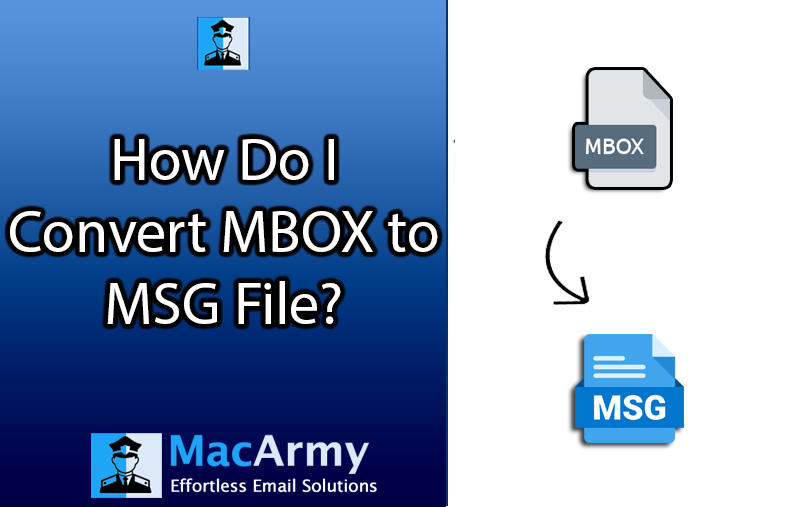
Overview
Are you finding a perfect solution for how do I convert MBOX to MSG file on Mac? Then I will provide you an adequate one in this blog post. As we know, MBOX file format is common format for so many email clients such as Thunderbird, Opera Mail, Sea Monkey, etc. In order to access the data of such email clients to Outlook, users can convert MBOX into Outlook, MSG format which is a single item of MS Outlook email client. It is easy to manage emails from MBOX as a separate MSG files. And that will be easy to access those MSG files in MS Outlook email client. In MSG all the email properties remain the same.
However, the manual and the professional both methods will be illustrated here, it is advised to opt for a professional one, because it an efficient way to convert MBOX to MSG without any error and data loss.
Let’s Know Manual Way to Convert MBOX to MSG
It is an indirect method to move MBOX to MSG, as first you need to convert your emails into EML format, then you can save such converted EML files into the required MSG format.
Configure Existing Account to Thunderbird
Firstly it is required to configure email account to Thunderbird and export your emails to EML format. Let’s know how in the below section:
- Open Thunderbird email program on the system.
- Go to Setting and then select Account Settings option.
- Choose the Add mail account option from the list of Account Actions.
- Now enter required account login credentials like full name, email address, password.
- Now move further clicking on the “Continue” option.
- In the configuration options choose IMAP option. And press on the “Done” button.
- Now, you have configured your account to Thunderbird program successfully.
- Then click on the three dots available at the top right corner.
- Add ImportExportToolsNG Tools Add on, via Add on and Themes option.
- Choose the emails to convert, and press right click.
- Then choose Export Messages option, now click on the EML message format and select Messages (Attachments Embedded).
- Now place the converted emails clicking on the select folder option.
Convert EML to MSG via Outlook Email Client
Now you can access those converted emails into Outlook email account with the help of Outlook email client.
- You need to drag and drop the emails to Outlook program.
- Click on the email that you need to convert then go to “File” option.
- And click on the Save As option.
- Choose Outlook Message Format -Unicode (.msg) in the Save As type options.
Is It Worth it to Choose Manual Solution to Move MBOX to MSG?
Not at all, it consumes your lots of time, if you have a larger amount of data. Also, there is no assurance of accuracy. The high risk of data loss also is there in the manual method. Users need to take support from Thunderbird email client.
Mac MBOX to MSG Converter – A Direct Method to Convert MBOX to MSG in Bulk
Do you find the above mentioned manual method difficult? Then let me tell you, it is not necessary to go through with the long and hectic manual method when you have quick and accurate solution like MBOX to MSG Converter. It enables to move MBOX files to MSG files directly without any help of Thunderbird email client.
MacArmy MBOX Converter for Mac – an instant method to move multiple emails from MBOX to MSG at once. It supports to export large-sized MBOX email files as well. The app support extracted MBOX emails from Apple Mail, Thunderbird, eM Client, Apple Mail, and many more. And without any installation of any such email programs. Users can download and install this MBOX to MSG Converter on all editions of Mac Operating Systems. And demo edition of this tool simply enables to move 25 emails from MBOX to MSG files without any charges. Now let’s look at the working of MBOX to MSG Converter Tool below.
How does MBOX to MSG Converter Work? -Follow Four Simple Steps
Following are the working process of professional software:
Step1: Firstly launch MBOX to MSG Converter on your Mac OS system.
Step2: With Add Files and Add folder options upload MBOX data.
Step3: Pick MSG output option from the list of multiple saving options.
Step4: Choose saving path accordingly and hit on the Export button to start conversion.
Read more
Let’s Sum Up
The blog illustrated on the effective techniques to tackle how do I convert MBOX to MSG file. Now users can simply use any method as per requirement. In manual method, users are not able to convert batch MBOX data to MSG at once. In that case, choosing MBOX to MSG Converter is a rational move. The application is well suited to all Mac Operating Systems versions for example Monterey, Catalina, High-Sierra, Ventura, Mojave, Big-Sur, and many more. Users must not skip taking free demo benefit that allows free conversion of 25 MBOX emails to MSG files free of cost.
