Batch Convert Evolution Mail to Outlook PST – Easy Method Explained
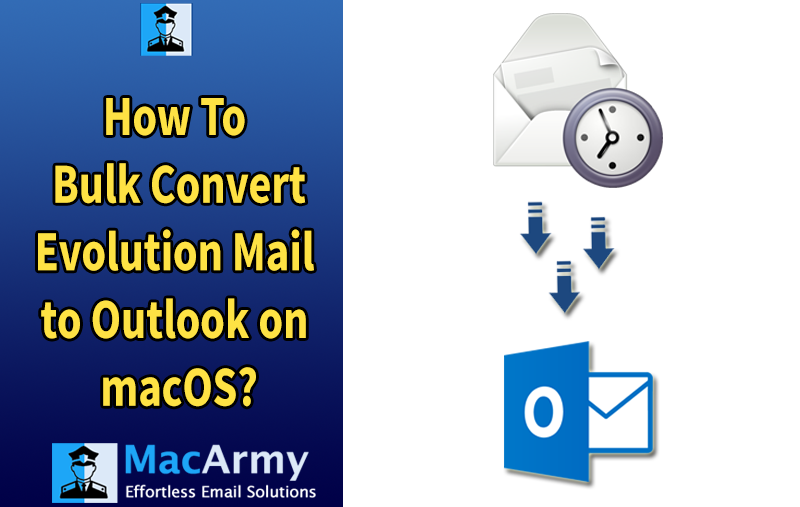
Overview: Many users often look for a reliable way to import their emails from Evolution Mail to the Outlook email client. If you’re facing the same challenge, this guide is here to help. In this article, you’ll discover a simple and effective method to convert Evolution Mail to Outlook PST format in just a few steps. Keep reading to get the full process and ensure a smooth migration.
About Evolution Mail and Why Users Switch to Outlook
Evolution Mail is a free, open-source email client that enables users to manage emails, calendars, tasks, to-do lists, and more, all in one place. Its interface and functionality closely resemble Microsoft Outlook, making it a familiar choice for many users. Being a cross-platform application, Evolution Mail runs on Linux, Unix, and even some Windows systems.
However, as business needs grow, Evolution Mail often falls short in meeting the demands of productivity and integration. Many professionals and organizations eventually move to Microsoft Outlook due to its advanced features and seamless integration with other Microsoft services. Outlook supports email, contacts, calendars, notes, tasks, and more, while offering powerful offline capabilities that sync with Exchange Server once reconnected. Its compatibility with a wide range of devices and enterprise applications makes Outlook a preferred choice for efficient email and data management.
User Queries:
Query 1:
“Hi, I recently switched to a new company. At my previous job, we used Evolution Mail for official communication. While the account was work-related, there are several important emails I’d like to keep and access in my Outlook account. Is there a tool or method I can use to import emails from Evolution Mail to Microsoft Outlook?”Query 2:
“Can someone guide me on how to move emails from Evolution Mail to Outlook? I’ve already backed up all my emails from Evolution Mail and now I need a way to import those files into Outlook. I’m looking for a straightforward solution—any recommendations?”
How to Export Evolution Mail to Outlook?
To successfully transfer Evolution Mail data to Microsoft Outlook, you can use the Mac MBOX Converter, a powerful and dependable tool designed to handle this type of migration with ease. This software ensures the safe and accurate conversion of Evolution emails into PST format, which is fully compatible with Outlook.
Thanks to its user-friendly interface, the tool can be effortlessly operated by both technical experts and beginners. Whether you’re migrating a few emails or large mailboxes, the software handles the process quickly and efficiently. Its advanced features are especially beneficial for organizations with a large user base that need to move their entire email infrastructure to Outlook without downtime or data loss.
To explore the tool’s capabilities, a free trial version is available. This allows users to test all core features and get familiar with the interface before making a purchase decision.
Steps to Migrate Evolution Mail to Outlook on Mac
The complete migration process can be broken down into three simple stages:
- Extract Emails from Evolution Mail
Save your emails from Evolution in MBOX format. - Convert Evolution Files
Export the extracted MBOX files and convert them into Outlook-compatible PST format. - Import the Converted Output into Outlook
Import the resulting PST file into Microsoft Outlook to access your emails.
Stage 1: Extract Evolution Emails in MBOX Format
Before beginning the conversion, you need to export your emails from Evolution Mail in MBOX format. Follow these steps:
- Open Evolution Mail and select the emails or mailbox folder you want to extract.
- Go to the File menu and choose Save as MBOX.
- Choose the destination folder where you want to save the file, then click Save.
- Your emails will be successfully saved as an .mbox file at the selected location.
Stage 2: Export Evolution Mail to Outlook Using Reliable Software
Follow the steps below to export Evolution Mail emails directly to Outlook using the Evolution MBOX to Outlook Converter:
- Launch the Evolution MBOX to PST Converter on your Mac.
- Click Add Files or Add Folder to upload the Evolution MBOX files or entire folders, then click Next.
- The tool will display a list of all MBOX files with checkboxes. By default, all files are selected. You can modify the selection as needed, then click Next.
- Choose the desired output format, either PST (for Outlook on Windows/Mac) or OLM (Outlook for Mac), from the list of saving options.
- Configure any additional sub-options based on your requirements, then click the Export button.
- The conversion process will begin immediately, and you can monitor the progress on the live conversion screen.
The tool completes the migration quickly, preserving the original folder structure, metadata, and attachments to ensure data integrity.
Stage 3: Import PST File to Outlook
After converting Evolution emails to a PST file, you can import this file into Outlook using one of the following methods:
Approach 1: Import PST to Outlook on Windows
- Open Outlook and click on the File tab in the menu bar.
- Select Open & Export and then click Import/Export.
- Choose Import from another program or file, then click Next.
- Select Outlook Data File (.pst) and click Next.
- Click Browse, navigate to the location where your PST file is saved, and select it.
- Choose the desired import options (e.g., allow duplicates or not), then click Next.
- Click Finish to complete the import process.
Approach 2: Import PST to Outlook for Mac
- Open Outlook for Mac and go to the File menu.
- Select Import… from the dropdown options.
- Choose Outlook for Windows archive file (.pst) and click Continue.
- Browse to the location of your PST file, select it, and click Import.
- Once the import completes, click Finish.
- Your imported emails and data will appear under On My Computer in Outlook.
Note: If you encounter any issues or need assistance during the migration process, feel free to contact our support team. We’re here to help you seamlessly migrate your Evolution emails to Outlook on Mac.
Conclusion
MacArmy Solutions presents a reliable and secure method to export Evolution Mail to Outlook on Mac. This exceptional software offers a range of powerful features that simplify the migration process, allowing users to complete the task quickly without compromising the integrity of original emails or attachments.
To get started risk-free, you can download the trial edition of the recommended tool, which lets you convert up to 25 emails from Evolution to Outlook at no cost. Experience firsthand how effortless and efficient migrating your emails can be with this solution.
