Best Methods to Archive Outlook for Mac Emails into Apple Mail/Mac Mail

Are you planning to switch your email client from Outlook for Mac to Apple Mail? Do you have important OLM files stored on your system that you need to access urgently in Apple Mail? Wondering how to archive Outlook for Mac emails, including attachments, directly into Apple Mail without losing any data? If so, you’ve come to the right place! In this article, we’ll explore an effective solution that enables you to seamlessly archive Outlook for Mac emails to Apple Mail in just a few simple steps.
Overview of Apple Mail and Outlook for Mac Email Clients
Outlook for Mac is Microsoft’s popular email client designed specifically for Mac users. Modeled after its widely used Windows counterpart, it serves as a robust personal information manager, helping users organize emails, calendars, contacts, and more all within a single interface. Outlook for Mac continually evolves with regular updates, making it a favored tool for both individuals and organizations looking to streamline communication and productivity workflows on macOS.
Apple Mail, also referred to as Mail.app, comes pre-installed as the default email client on all Mac systems. Offering a smooth and native email experience, Apple Mail supports major email protocols such as SMTP for sending emails, and IMAP and Exchange for receiving messages. It also supports advanced security features like S/MIME for end-to-end encryption. Apple Mail comes preconfigured with popular services including AOL, Outlook, Yahoo, Gmail, iCloud, and more.
Apple Mail excels in managing multiple email accounts from a unified inbox, organizing emails into folders, advanced search options to quickly locate messages, and automatically appending signatures. Its deep integration with macOS apps like Maps, Contacts, and Calendar makes it a versatile and efficient choice for Mac users who want a seamless workflow.
When and Why to Archive Emails from Outlook Mac to Apple Mail?
One of the most common reasons users look to archive emails from Outlook for Mac to Apple Mail is the migration from the Outlook Mac email client to the native Mac Mail environment.
Many organizations and users often seek a more efficient email management solution that can handle large volumes of emails within a single platform. However, they often overlook the fact that different email clients use different file formats. This means that trying to directly access data files from one email client in another will not work unless a proper conversion process is performed.
Specifically, Outlook for Mac stores its data in OLM file format, which includes emails, contacts, calendars, and attachments. Conversely, Apple Mail saves emails and attachments in the MBOX format. Since these are distinct file types native to their respective platforms, the direct import of Outlook OLM files into Apple Mail is not possible without conversion.
Unfortunately, there is no manual method to directly import OLM files into Apple Mail. To safely and effectively archive emails from Outlook for Mac to Apple Mail—including all attachments—it is essential to use a reliable, secure, and professional third-party solution that ensures zero data loss during the migration process.
How to Archive Emails Outlook for Mac to Apple Mail?
With the help of MacArmy OLM Converter, users can easily archive emails from Outlook for Mac to Apple Mail along with all attachments, ensuring no data loss. The tool offers an intuitive interface and simple, guided steps, making it easy for any user to quickly and efficiently transfer Outlook for Mac emails to Apple Mail. Its simplified and time-saving process allows you to complete the entire task quickly and efficiently.
Moreover, the software is equipped with numerous advanced features that simplify and enhance the process of archiving emails from Outlook for Mac to Apple Mail. A free demo version of the tool is also available, compatible with all macOS versions, allowing users to test the software and understand its performance before purchasing.
Step-by-Step Guide to Archive Outlook for Mac Emails into Apple Mail
#1: Download, launch, and run the OLM to MBOX Converter on your macOS system.
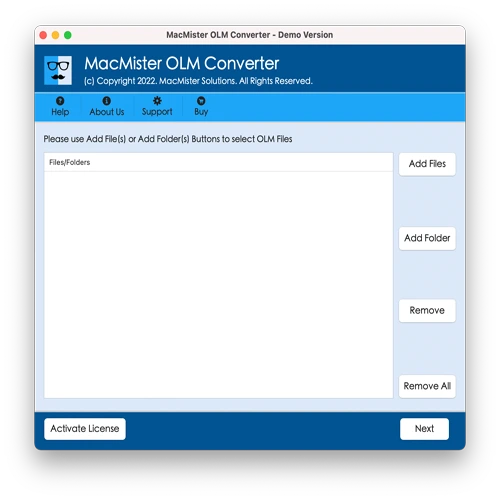
#2: Use the Add File(s) or Add Folder buttons to select the required OLM files you want to archive into Apple Mail. Then, click Next.
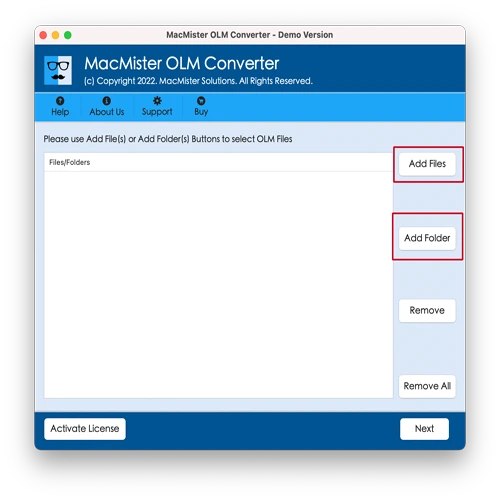
#3: The software will analyze the selected files and display them with checkboxes. You can select or deselect specific emails to archive from Outlook for Mac to Apple Mail. After making your selection, click Next.
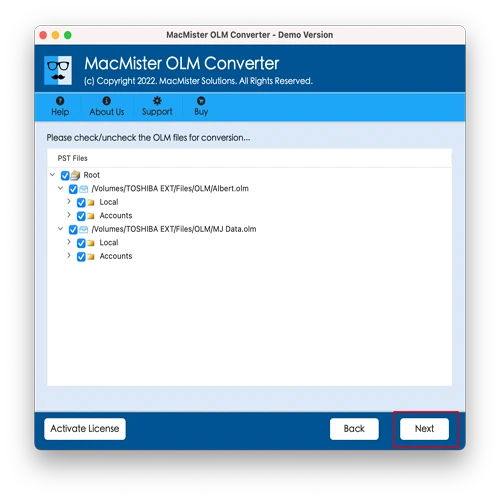
#4: Click on “Select Saving Options” and select MBOX from the available formats.
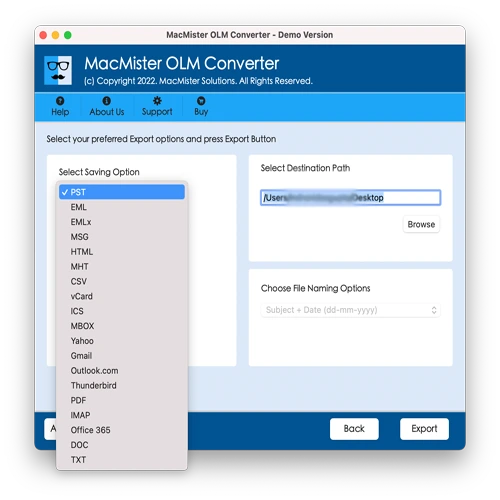
#5: Customize the sub-options according to your preferences, then click Export to start the archiving process.
#6: The conversion process will begin and a live progress window will appear on your screen, showing the ongoing export status of the OLM files.
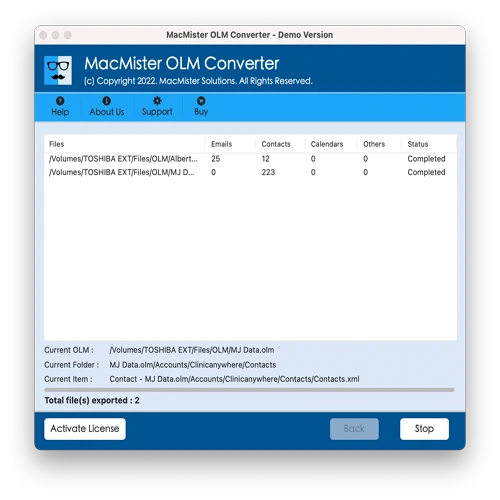
Once the conversion is complete, a Conversion Completed message will appear. Click OK to close the pop-up, then proceed to import the converted files into your Apple Mail account.
Importing Resultant MBOX Files into Apple Mail
- Start the Apple Mail application from your Mac system.
- Click on the File menu at the top and select Import Mailboxes… from the dropdown options.
- In the dialog box that appears, choose Files in MBOX format and click Continue.
- Navigate to the location where the converted MBOX files are saved. Select the desired files and click Choose.
- The import process will begin. Once it completes, the Done button will be enabled. Click Done to close the import window.
- The imported mailboxes will appear on the left sidebar of Apple Mail under the On My Mac section. Double-click to open the mailbox and view the INBOX folder. You can now access your emails, which will retain their original content and formatting accurately.
Conclusion
This blog has detailed a reliable and efficient method to archive emails from Outlook for Mac to Apple Mail on macOS. The MacArmy OLM to MBOX Converter offers a simple, secure, and user-friendly solution that enables users to complete the migration quickly and with 100% accuracy. For those who want to test the software before purchasing, a free trial edition is available, allowing you to archive up to 25 emails from Outlook for Mac to Apple Mail at no cost.
